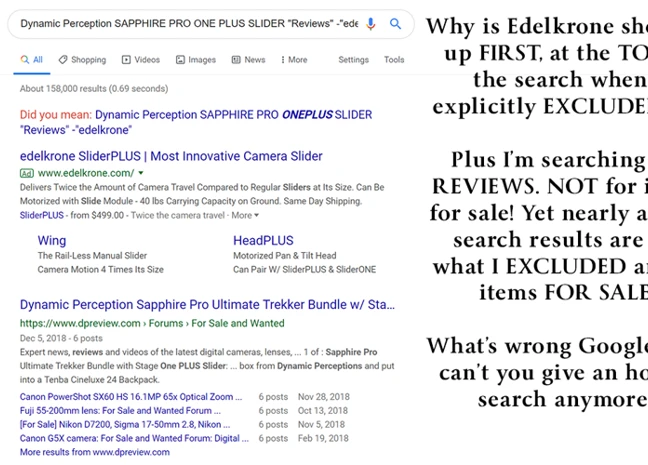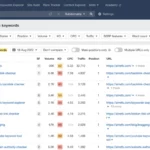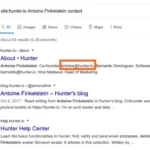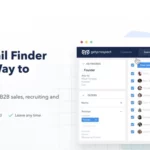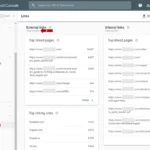Yes, you can use the ‘not’ operator to exclude multiple terms from your search by simply adding the ‘-‘ symbol before each term you want to exclude.
Understanding the ‘not’ Operator

The ‘not’ operator, also known as the negative operator, is a powerful tool in Google Search that allows you to exclude specific terms or keywords from your search queries. By using the ‘-‘ symbol before a word or phrase, you can tell Google to exclude any results that contain that particular term. This can be extremely useful when you want to filter out irrelevant information and focus on finding exactly what you need.
For example, let’s say you’re searching for information about healthy recipes, but you want to exclude any results that include the word “dessert”. You can simply type “healthy recipes -dessert” into the search bar, and Google will show you results that are specifically related to healthy recipes, without including any dessert recipes.
The ‘not’ operator can also be used to exclude multiple terms from your search. For instance, if you’re looking for information about the latest technology trends, but you want to exclude any results that mention Apple or Microsoft, you can type “latest technology trends -Apple -Microsoft” in the search bar. This will help you narrow down your search results and focus on other relevant information.
By understanding how to use the ‘not’ operator effectively, you can save time and find the information you need without getting overwhelmed by irrelevant results. So, let’s move on to the next section and explore some examples of using ‘not’ in Google Search to further enhance your search experience.
Examples of Using ‘not’ in Google Search
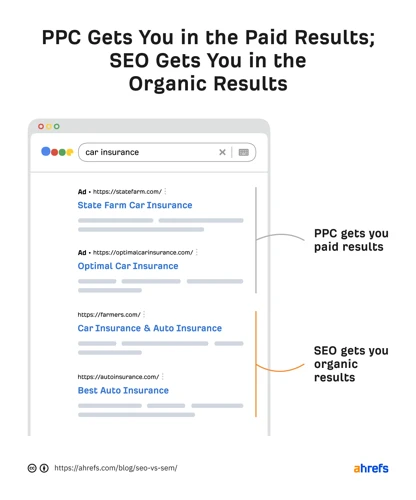
Using the ‘not’ operator in Google Search provides several practical examples that can help you refine your search results. One way to use ‘not’ is by incorporating negative keywords. By adding a ‘-‘ symbol followed by a specific term, you can exclude results that contain that keyword. For instance, if you’re searching for information about dogs but want to exclude any results related to dog food, you can search for “dogs -dog food.” Another example is excluding a specific term. Let’s say you’re interested in learning about the benefits of social media but want to exclude any results mentioning Facebook. You can search for “benefits of social media -Facebook.” Additionally, the ‘not’ operator can be used to narrow down your search results. For example, if you’re looking for information about renewable energy but want to exclude any results related to solar power, you can search for “renewable energy -solar power.” With these examples, you can see how the ‘not’ operator can be a valuable tool in refining your search queries to find the most relevant information. [Here](/how-to-add-keywords-in-google-search-console/) is a helpful guide on how to add keywords in Google Search Console to further optimize your search experience.
Negative Keywords
Negative keywords are a vital component of using the ‘not’ operator effectively in Google Search. They allow you to exclude specific terms or phrases from your search queries, ensuring that you only receive relevant results.
One example of using negative keywords is when running an advertising campaign. By identifying keywords that are not relevant to your business or target audience, you can add them as negative keywords to prevent your ads from appearing in searches that are unlikely to convert. For instance, if you’re selling luxury watches, you may want to exclude terms like “cheap” or “affordable” to ensure that your ads are shown to users who are more likely to make a purchase.
Negative keywords are also useful when conducting research or seeking information. Let’s say you’re looking for articles about the benefits of coffee but want to avoid any information related to its negative health effects. You can use the ‘not’ operator along with negative keywords such as “side effects” or “health risks” to filter out unwanted information and focus on the positive aspects of coffee.
Using negative keywords allows you to refine your search queries and improve the accuracy of your search results. By excluding irrelevant terms, you can save time and find the information you need more efficiently. To learn more about optimizing your search queries, you may be interested in exploring how to add Google Alerts to stay updated on specific topics or how to recrawl your website on Google for better indexing and visibility.
Excluding a Specific Term
Excluding a specific term is one of the most common use cases for the ‘not’ operator in Google Search. This feature allows you to refine your search results by excluding a specific word or phrase that may be unrelated to your query.
For example, let’s say you’re searching for information about smartphones, but you want to exclude any results that mention the brand “Apple”. You can simply include the ‘-‘ symbol before the term you want to exclude, like this: “smartphones -Apple”. This tells Google to exclude any results that include the word “Apple” and only show you relevant information about smartphones from other brands.
This method can be particularly handy when you’re searching for a topic that may have multiple meanings or associations. For instance, if you’re searching for information about the term “Java” related to programming language, but you want to exclude any results related to the island or coffee, you can search for “Java -island -coffee”. This will help you narrow down your search and focus on the specific topic you’re interested in.
By using the ‘not’ operator to exclude specific terms, you can tailor your search results to be more relevant and targeted to your needs. It’s a great way to filter out unwanted information and find exactly what you’re looking for. Now, let’s move on to the next section and discover more examples of how to use ‘not’ in Google Search to enhance your searching experience.
Narrowing Down Search Results
Narrowing down search results is a common challenge when using Google Search, but with the ‘not’ operator, you can easily refine your queries to get more targeted and relevant results. Here are a few techniques you can use to narrow down your search results using ‘not’:
1. Exclude specific phrases: By using the ‘-‘ symbol before a specific phrase, you can exclude results that contain that exact phrase. For example, if you’re searching for information about dogs but want to exclude anything related to dog training, you can search for “dogs -dog training”. This will eliminate any results that include the phrase “dog training” and give you results specifically about dogs.
2. Exclude websites: If you want to exclude results from a specific website, you can use the ‘not’ operator along with the “site:” command. For instance, if you’re searching for information about healthy recipes but want to exclude results from a certain website, you can search for “healthy recipes -site:example.com”. This will exclude any results from that particular website and give you a broader range of options.
3. Exclude specific file types: If you’re looking for a specific type of information and want to exclude certain file types, you can use the ‘not’ operator along with the “filetype:” command. For example, if you’re searching for information about photography but want to exclude any PDF files, you can search for “photography -filetype:pdf”. This will exclude any PDF files from your search results and give you other formats to explore.
By using these techniques, you can effectively narrow down your search results and focus on finding the information you need. Experiment with different combinations of the ‘not’ operator to see what works best for your specific search queries. Now that you have a better understanding of how to narrow down your search results, let’s move on to the next section and explore some tips for using the ‘not’ operator effectively.
Tips for Using ‘not’ Operator Effectively
When using the ‘not’ operator in Google Search, it’s important to keep a few tips in mind to ensure effective results.
1. Use Specific and Relevant Terms: Be as specific as possible with the terms you want to exclude. For example, instead of just using “not cats,” try “not cats -domestic” if you’re looking for information about wild cats specifically. This will help narrow down your search results even further.
2. Experiment with Different Combinations: Don’t be afraid to try out different combinations of the ‘not’ operator to refine your search. Play around with excluding different terms and see how it affects the results. This can help you find the most relevant information for your specific needs.
3. Combine with Other Operators: The ‘not’ operator can be combined with other operators like the ‘OR’ operator or the ‘AND’ operator to further refine your search. For example, you can use “healthy recipes -dessert OR -sugar” to find healthy recipes that don’t include dessert or sugar.
By following these tips, you can harness the power of the ‘not’ operator in Google Search to get more accurate and targeted results. For more advanced search techniques, you can also explore other Google tools like Google Alerts or learn how to recrawl your website on Google to ensure your content is indexed properly.
Use Specific and Relevant Terms
When using the ‘not’ operator in Google Search, it is important to use specific and relevant terms to refine your search queries. By including specific keywords related to your search topic, you can increase the accuracy and relevance of your search results.
For example, if you’re looking for information about dog training techniques but want to exclude any results related to aggressive dog behavior, you can use the search query “dog training -aggressive behavior”. By including the term “dog training” and excluding “aggressive behavior”, you are more likely to find results that specifically focus on positive and effective training methods.
Using specific and relevant terms not only helps you filter out unwanted results, but it also allows Google to better understand your intent and provide more accurate search results. This can be particularly helpful when searching for niche topics or specific information within a broader subject.
Additionally, consider using variations of your search terms to ensure comprehensive results. For example, if you’re searching for information about renewable energy sources, you can try using different terms like “sustainable energy” or “clean energy” in combination with the ‘not’ operator to exclude any irrelevant results.
By using specific and relevant terms, you can narrow down your search results and find the information you need more efficiently. So, let’s move on to the next section and explore more tips for using the ‘not’ operator effectively in Google Search.
Experiment with Different Combinations
Experimenting with different combinations is key to using the ‘not’ operator effectively in Google Search. By trying out various combinations of terms and operators, you can refine your search and get more accurate results. Here are a few tips to help you experiment with different combinations:
1. Start with a basic search: Begin by entering a basic search query without the ‘not’ operator to see what results you get. This will give you a starting point to work with.
2. Add the ‘not’ operator: Once you have your initial search results, identify any terms or keywords that are irrelevant to what you’re looking for. Add the ‘-‘ symbol before these terms to exclude them from your search. For example, if you’re searching for information about dogs but want to exclude any results about cats, you can type “dogs -cats” into the search bar.
3. Combine multiple ‘not’ operators: If you want to exclude multiple terms or keywords, you can use multiple ‘not’ operators in your search. For example, if you’re looking for information about hiking trails but want to exclude any results that mention camping or fishing, you can type “hiking trails -camping -fishing” in the search bar.
4. Experiment with different word variations: Try using different variations of words or phrases to see if it yields different results. For example, if you’re searching for vegetarian recipes but want to exclude any results that mention vegan, you can try using “vegetarian -vegan” or “vegetarian -veganism” to see if it gives you different results.
5. Use parentheses for complex queries: If you have a more complex query with multiple ‘not’ operators and other operators, you can use parentheses to group them together. This can help you create more precise search queries. For example, if you’re searching for information about cars but want to exclude any results that mention the word “repair” or “maintenance”, you can type “cars -(repair OR maintenance)” in the search bar.
Remember, the key to experimenting with different combinations is to keep refining your search until you find the most relevant and accurate results. Don’t be afraid to try different variations and combinations to optimize your search experience.
Combine with Other Operators
Combining the ‘not’ operator with other operators in Google Search can further refine your search queries and help you find exactly what you’re looking for. By using multiple operators together, you can create complex search queries that yield highly targeted results.
One useful operator to combine with ‘not’ is the ‘site:’ operator. This allows you to search for specific terms within a particular website or domain. For example, if you want to search for articles about technology on all websites except for Wikipedia, you can use the following query: “technology -site:wikipedia.org”. This will exclude any results from the Wikipedia domain, ensuring that you only see articles from other sources.
Another operator that can be combined with ‘not’ is the ‘intitle:’ operator. This allows you to search for specific terms only in the title of web pages. For instance, if you’re looking for information about photography tips but want to exclude any results that have the term “beginner” in the title, you can use the following query: “photography tips -intitle:beginner”. This will filter out any results with “beginner” in the title and show you more advanced photography tips.
Additionally, you can combine the ‘not’ operator with the ‘filetype:’ operator to search for specific file types while excluding others. For example, if you’re looking for PDF documents about gardening but want to exclude any results in other file formats, you can use the query “gardening filetype:pdf -filetype:doc -filetype:ppt”. This will only show you PDF documents related to gardening and exclude any Word documents or PowerPoint presentations.
By combining the ‘not’ operator with other operators, you can customize your search queries to meet your specific needs and refine your results even further. Experiment with different combinations to find the most relevant and accurate information. Now that you know how to combine ‘not’ with other operators, let’s move on to the conclusion of this guide and summarize what we’ve learned so far.
Conclusion
In conclusion, the ‘not’ operator is a valuable tool that can greatly enhance your Google Search experience. By excluding specific terms or keywords, you can refine your search queries and get more accurate and targeted results. Whether you want to filter out irrelevant information, exclude certain topics, or narrow down your search results, the ‘not’ operator can help you achieve that.
Remember to use specific and relevant terms when using the ‘not’ operator, and don’t be afraid to experiment with different combinations to get the best results. Additionally, consider combining the ‘not’ operator with other operators like quotation marks or the ‘OR’ operator for even more precise searches.
By mastering the use of the ‘not’ operator, you can save time, avoid frustration, and find the information you need more efficiently. So, the next time you’re searching on Google, make sure to utilize the power of ‘not’ to optimize your search queries and get the most relevant results. Happy searching!
Frequently Asked Questions
1. Can I use the ‘not’ operator to exclude multiple terms in a single search?
Yes, you can use the ‘not’ operator to exclude multiple terms from your search by simply adding the ‘-‘ symbol before each term you want to exclude.
2. Can I use the ‘not’ operator to exclude phrases or sentences?
No, the ‘not’ operator is designed to exclude individual terms or keywords, not phrases or sentences. However, you can use quotation marks to search for exact phrases.
3. Will using the ‘not’ operator impact the order of my search results?
No, using the ‘not’ operator will not impact the order of your search results. It will simply exclude any results that contain the specified terms.
4. Can I use the ‘not’ operator in combination with other search operators?
Yes, you can combine the ‘not’ operator with other search operators to further refine your search. For example, you can use ‘site:’ operator to search for results within a specific website and exclude certain terms using the ‘not’ operator.
5. Can I use the ‘not’ operator to exclude websites from my search results?
Yes, you can use the ‘not’ operator in conjunction with the ‘site:’ operator to exclude specific websites from your search results.
6. Is there a limit to the number of terms I can exclude using the ‘not’ operator?
There is no specific limit to the number of terms you can exclude using the ‘not’ operator. However, keep in mind that excluding too many terms may narrow down your search too much and limit the number of relevant results.
7. Can I use the ‘not’ operator to exclude terms in specific file types?
No, the ‘not’ operator does not have the capability to exclude terms within specific file types. However, you can use the ‘filetype:’ operator to search for specific file types.
8. Can I use the ‘not’ operator in combination with the ‘intitle:’ operator?
Yes, you can combine the ‘not’ operator with the ‘intitle:’ operator to exclude specific terms from appearing in the titles of search results.
9. Can I use the ‘not’ operator to exclude terms from appearing in URLs?
No, the ‘not’ operator does not have the ability to exclude terms from appearing in URLs. However, you can use the ‘inurl:’ operator to search for specific terms within URLs.
10. Can I use the ‘not’ operator to exclude terms in specific languages?
No, the ‘not’ operator does not have the functionality to exclude terms in specific languages. However, you can use the ‘lang:’ operator to search for content in a specific language.