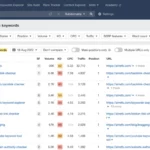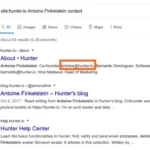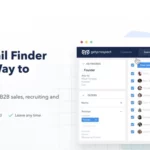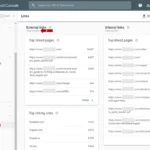There is no limit to the number of Google Alerts you can set up. You can create as many as you need to stay informed about various topics or keywords.
What are Google Alerts?
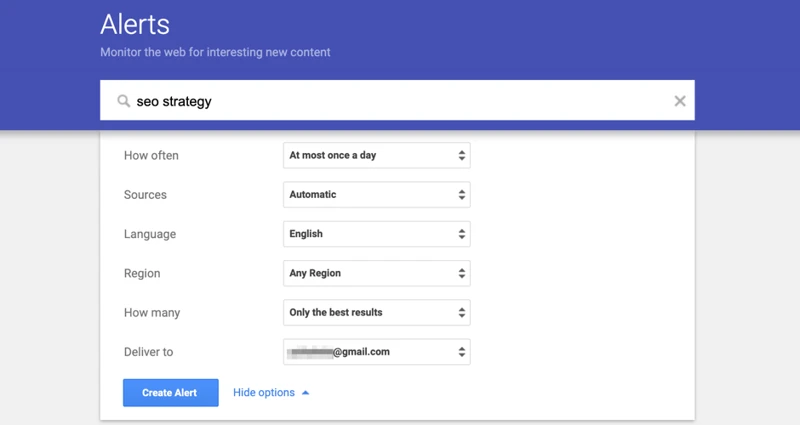
Google Alerts are a valuable tool provided by Google that allows you to stay updated on the latest information about specific keywords or topics. With Google Alerts, you can receive email notifications whenever new content relevant to your chosen keywords appears online. This can include news articles, blog posts, forum discussions, and even mentions on social media platforms. The alerts are customizable, giving you the flexibility to choose how often you receive updates and the sources you want to monitor. Google Alerts are particularly useful for staying informed about industry trends, monitoring your brand’s online presence, and keeping up with topics of personal interest. By setting up Google Alerts, you can save time and ensure that you never miss out on important information. So, let’s explore the benefits and functionality of Google Alerts in more detail.
1. Why Use Google Alerts?
1. Why Use Google Alerts?
Google Alerts offer numerous benefits that make them a must-have tool for anyone looking to stay informed and up-to-date. Firstly, Google Alerts provide convenience by bringing relevant information directly to your inbox. Instead of spending time searching for updates on your favorite topics, Google Alerts automatically deliver them to you. This saves you valuable time and ensures that you never miss out on important news or developments.
Secondly, Google Alerts allow you to stay on top of industry trends and news. Whether you’re a business owner, a marketer, or simply someone with a keen interest in a particular field, being aware of the latest trends and updates is crucial. By setting up Google Alerts for specific keywords related to your industry, you can receive real-time notifications whenever new content is published, allowing you to stay ahead of the curve.
Additionally, Google Alerts can be used for brand monitoring and reputation management. By setting up alerts for your brand name or relevant keywords, you can keep track of what people are saying about your company online. This allows you to respond promptly to any mentions, whether they are positive or negative, and take appropriate action if necessary. Monitoring your brand’s online presence is essential for maintaining a positive reputation and addressing any potential issues proactively.
Using Google Alerts provides convenience, keeps you informed about industry trends, and allows you to monitor your brand’s online presence. By harnessing the power of Google Alerts, you can save time, stay ahead of the competition, and ensure that you are always in the know. So, why wait? Start utilizing Google Alerts today to enhance your online experience and stay connected with the topics that matter to you.
2. How Do Google Alerts Work?
Google Alerts work by continuously monitoring the internet for new content that matches the keywords or topics you have specified. When you create an alert, Google’s search algorithms scan various online sources, including news articles, blogs, websites, and social media platforms, to find relevant information. The search results are then filtered based on your alert settings, such as language, region, and frequency of updates. Once Google identifies new content that matches your alert criteria, it sends you an email notification with a summary of the content and a link to the source. This allows you to stay updated on the latest information without having to manually search for it. Google Alerts are an efficient way to track mentions of your brand, monitor industry trends, keep up with specific topics, and even stay informed about your competitors. With the ability to customize your alert settings, you can ensure that you receive the most relevant and timely information straight to your inbox. So, let’s delve deeper into the process of setting up and utilizing Google Alerts effectively.
Setting Up Google Alerts
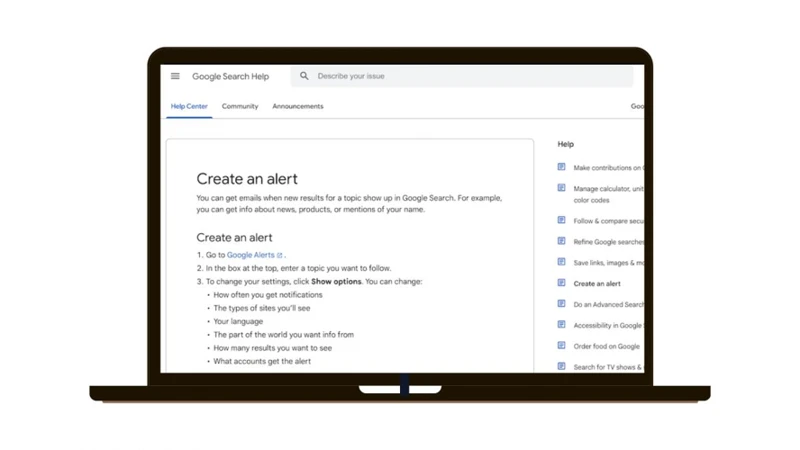
Setting up Google Alerts is a straightforward process that anyone can do. Here’s a step-by-step guide to get you started:
1. Create a Google Account: Before you can set up Google Alerts, you’ll need a Google account. If you don’t have one, head over to the Google Account creation page and follow the instructions to create a new account.
2. Access Google Alerts: Once you have a Google account, go to the Google Alerts homepage. You can access it by searching for “Google Alerts” or by directly visiting the URL alerts.google.com.
3. Set Up an Alert: On the Google Alerts homepage, you’ll see a search bar where you can enter the keywords or topics you want to monitor. Enter your desired keywords and click on the “Create Alert” button.
4. Configure Alert Settings: After creating an alert, you can customize its settings to meet your needs. You can choose the frequency of alerts, the sources you want to monitor, and the types of content you want to receive alerts for. Additionally, you can select the language, region, and the number of results you want to see.
By following these simple steps, you can set up your Google Alerts and start receiving updates on the topics that matter to you. Remember to choose relevant keywords and configure the settings to ensure that you receive the most accurate and up-to-date information. So go ahead and start setting up your Google Alerts today!
To learn more about getting your website on Google, check out our article on how to get your Wix website on Google.
1. Create a Google Account
To create a Google Account, follow these simple steps:
1. Visit the Google Account creation page.
2. Click on the “Create account” button.
3. Fill in the required information, including your first and last name, desired email address, and password. Make sure to choose a strong password to protect your account.
4. Provide your phone number for account verification and account recovery purposes. This step is optional but highly recommended to secure your account.
5. Review and accept the Terms of Service and Privacy Policy.
6. Complete the security check by entering the verification code sent to your phone number or alternate email address.
7. Once you’ve successfully verified your information, your Google Account will be created.
Having a Google Account is essential for accessing various Google services, including Google Alerts. It allows you to manage and customize your alerts, ensuring that you receive relevant and timely updates. So, go ahead and create your Google Account to get started!
2. Access Google Alerts
To access Google Alerts, follow these simple steps:
1. Open your web browser and navigate to the Google Alerts homepage.
2. Sign in to your Google Account. If you don’t have one, click on the “Create account” option and follow the prompts to set up a new account.
3. Once signed in, you will be redirected to the Google Alerts dashboard.
4. Here, you can create and manage your alerts. To create a new alert, click on the “Create alert” button.
5. If you already have existing alerts, you will see a list of them on the dashboard. You can edit or delete these alerts as needed.
6. To access the settings of an alert, simply click on the alert’s name. From here, you can customize the frequency of email updates, the sources you want to monitor, and other options.
7. You can also access Google Alerts directly from your Gmail account. Simply open your Gmail inbox, click on the settings gear icon, and select “See all settings”. Then, navigate to the “Filters and Blocked Addresses” tab, and scroll down to find the “Create a new filter” option. Here, you can set up a new filter using keywords or phrases that match your alert criteria.
By accessing Google Alerts, you can easily create, manage, and customize your alerts to ensure that you receive the most relevant information straight to your inbox. Stay tuned for the next section where we will guide you on how to set up your first Google Alert.
3. Set Up an Alert
To set up a Google Alert, follow these simple steps:
1. Visit the Google Alerts website and sign in with your Google account. If you don’t have an account, you can easily create one by clicking on the “Create account” link.
2. Once you’re signed in, you’ll see a search bar where you can enter the keyword or topic you want to create an alert for. For example, if you want to receive alerts about “digital marketing”, enter that phrase into the search bar.
3. Google will automatically generate a preview of the type of content you’ll receive alerts for based on your keyword. You can review this preview to ensure it aligns with your interests.
4. Next, customize your alert settings. You can choose how often you want to receive alerts (options include “as-it-happens”, “once a day”, and “once a week”) and the sources you want to monitor (such as news, blogs, or discussions). You can also select the language, region, and the number of results you want to receive.
5. Finally, enter your email address in the designated field and click on the “Create Alert” button. This will activate your Google Alert, and you’ll start receiving email notifications whenever new content related to your keyword is published.
Setting up multiple alerts is easy. Simply repeat the process outlined above for each keyword or topic you want to monitor. It’s important to note that you can manage and edit your alerts at any time by visiting the Google Alerts website and accessing your alert settings.
Now that you know how to set up a Google Alert, you can stay informed and up to date on the topics that matter most to you. Happy alerting!
[Link to Google not showing links](/google-not-showing-links/)
4. Configure Alert Settings
Configuring the settings for your Google Alerts is an important step to personalize your alert notifications and ensure you receive the most relevant information. When setting up a new alert, you will have several options to customize your alert settings. Firstly, you can choose the frequency of the alerts, whether you want to receive them in real-time, once a day, or once a week. This allows you to control the frequency of updates based on your needs and preferences. Additionally, you can select the sources you want Google to search for your alerts. You can choose to receive alerts from news sites, blogs, web pages, videos, or discussions. This allows you to narrow down your notifications to specific types of content. You can specify the language and region for your alerts to ensure that you receive information relevant to your location or preferred language. Google also provides an option to choose whether you want to receive only the best results or all results for your alert. Finally, you can manage the delivery method of your alerts by selecting email notifications or receiving them through an RSS feed. Once you have configured your alert settings, you can save your preferences and start receiving customized alerts based on your chosen criteria. Configuring the settings for your Google Alerts ensures that you receive the most relevant and timely information that matches your interests and requirements. So, take a few moments to fine-tune your alert settings and make the most out of this powerful tool. For more information on customizing Google search results, check out our article on how to change Google sitelinks.
Using Google Alerts
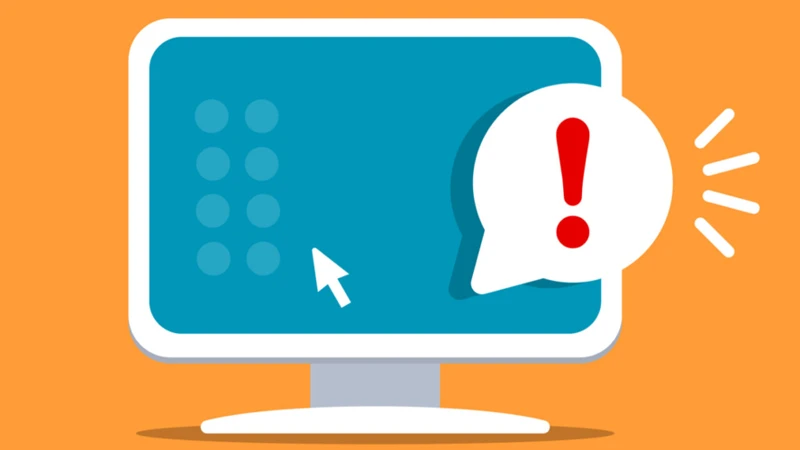
Once you have set up your Google Alerts, it’s important to know how to manage them effectively. You can access and manage your alerts by visiting the Google Alerts website. Here, you can view all of your current alerts and make changes as needed. You can edit the keywords, adjust the sources, and even change the frequency of the alerts. Additionally, you have the option to delete alerts that are no longer relevant or useful to you. It’s a good practice to regularly review and update your alerts to ensure they are delivering the information you need.
To get the most out of Google Alerts, it’s essential to refine your alerts to ensure you receive the most relevant and useful information. One way to do this is by using quotation marks around your keywords to search for exact phrases. For example, if you are interested in “digital marketing,” using quotes will ensure that you only receive alerts that include the exact phrase “digital marketing” rather than individual occurrences of the words “digital” and “marketing” separately. Additionally, you can use the minus sign (-) to exclude certain words or phrases from your alerts. This helps to filter out irrelevant information and narrow down your results.
When you receive a Google Alert, it will contain a summary of the content that matches your keywords, along with a link to the source. It’s important to review the content and determine its relevance before taking further action. You can click on the link to read the full article or explore the source in more detail. If the alert is particularly interesting or important, you can save it for future reference or share it with others. Remember to use your judgment and critically evaluate the information you receive to ensure its accuracy and credibility.
Using Google Alerts is an excellent way to stay informed and up-to-date on the topics that matter to you. By effectively managing and refining your alerts, you can ensure that you receive the most relevant and valuable information directly to your inbox. So, make the most of this powerful tool and let Google Alerts do the work of keeping you informed while you focus on what matters most to you.
1. Managing Your Alerts
Managing your alerts with Google Alerts is a breeze and allows you to stay organized and in control of the information you receive. Once you have set up your alerts, you can easily manage them by accessing the Google Alerts dashboard. From there, you can view all of your active alerts in one place and make changes as needed. If you want to edit an alert, simply click on the pencil icon next to it. This will allow you to modify the keywords, sources, language, and other settings associated with that particular alert. You can also choose to delete an alert by clicking on the trash can icon. Additionally, you have the option to temporarily mute an alert if you don’t want to receive notifications for a specific period of time. This can be useful if you’re going on vacation or need a break from certain topics. Managing your alerts gives you the flexibility to customize and fine-tune your notifications to ensure you receive the most relevant and timely information. So, take advantage of these features and stay on top of the topics that matter most to you.
2. Refining Your Alerts
Refining your Google Alerts allows you to tailor the notifications you receive to ensure they are relevant and useful. Here are a few tips to help you fine-tune your alerts:
1. Use specific keywords: To narrow down your alerts, choose specific keywords that are directly related to the information you want to receive. For example, if you’re interested in staying updated on smartphone releases, use keywords like “new smartphone models” or “latest smartphone releases” rather than generic terms like “smartphones.”
2. Utilize quotation marks: If you want to receive alerts for a specific phrase, enclose it in quotation marks. This tells Google Alerts to only send notifications when that exact phrase appears in content online. For instance, if you want to monitor mentions of your brand name, input it in quotation marks like “Your Brand Name.”
3. Exclude unwanted content: You can exclude certain terms from your alerts by using a minus sign (-) in front of the term. This helps you filter out irrelevant information. For example, if you want to receive alerts about a specific TV show but not its spoilers, you can set up an alert for the show’s title and add “-spoilers” to exclude any content containing that term.
4. Set up alerts for specific sources: If you want to receive alerts from specific websites or sources, you can use the “site:” operator followed by the website URL. For example, if you want to receive alerts about a specific topic only from a particular news website, use “site:example.com” along with your chosen keywords.
By refining your Google Alerts using these techniques, you can ensure that the notifications you receive are targeted and relevant to your interests. This will help you stay informed without being overwhelmed by unnecessary information. So, take some time to customize and optimize your alerts for the best results.
3. Understanding Alert Results
When you receive alert notifications from Google Alerts, it’s important to understand how to interpret the results. Here are some key points to keep in mind:
1. Source of the information: The alert will provide you with the source of the content, such as the website, blog, or social media platform where it was found. This can help you determine the credibility and relevance of the information.
2. Title and snippet: The alert will also include the title of the article or post, as well as a short snippet that provides a preview of the content. This allows you to quickly scan through the results and decide which ones are worth further investigation.
3. Date and time: Google Alerts will display the date and time that the content was published or updated. This can be useful in determining how recent the information is and whether it’s still relevant.
4. Sorting and filtering options: Depending on your alert settings, you may receive a large number of results. Google Alerts allows you to sort and filter the results based on criteria such as relevance, date, and source. This can help you prioritize the most important and timely information.
5. False positives: Keep in mind that Google Alerts may occasionally deliver results that are not directly related to your keywords. This can happen if the alert algorithm detects similar phrases or terms. It’s important to review the results carefully and refine your alert settings if necessary.
By understanding how to interpret the alert results, you can effectively stay informed and make the most out of the information provided by Google Alerts.
Tips for Effective Use of Google Alerts
Tips for Effective Use of Google Alerts:
- Choose Relevant Keywords: When setting up your Google Alerts, make sure to choose keywords that are specific and relevant to the information you want to receive. Avoid using broad terms that may generate a lot of irrelevant results.
- Use Advanced Search Operators: Take advantage of Google’s advanced search operators to refine your alerts. Use quotation marks for exact phrase matches, the minus sign to exclude specific words, and the OR operator to include multiple keywords in a single alert.
- Monitor Your Brand: Set up Google Alerts to monitor mentions of your brand or company name. This allows you to stay informed about what others are saying and address any potential issues or opportunities in a timely manner.
By following these tips, you can maximize the effectiveness of your Google Alerts and ensure that you receive the most relevant and timely information based on your interests and needs.
1. Choose Relevant Keywords
When setting up Google Alerts, it’s crucial to choose relevant keywords that accurately represent the information you want to receive. The key to effective keyword selection is to be specific and precise. Think about the specific topic or subject you want to monitor and brainstorm relevant keywords or phrases. For example, if you’re interested in staying updated on the latest technology news, you might choose keywords like “technology news,” “latest gadgets,” or “tech trends.” It’s important to select keywords that are specific enough to narrow down your search results but not so specific that you miss out on relevant information. You can also experiment with different variations of your keywords to ensure comprehensive coverage. Additionally, consider including any relevant industry terms or jargon that may be specific to the topic you’re interested in. By choosing relevant keywords, you can ensure that your Google Alerts deliver the most accurate and up-to-date information that matches your interests and needs. So take some time to carefully select your keywords, and you’ll be on your way to receiving the most relevant and valuable alerts.
2. Use Advanced Search Operators
When setting up your Google Alerts, it’s important to take advantage of advanced search operators to refine your alerts and get more specific results. Advanced search operators are special commands that you can include in your alert settings to narrow down the search criteria. Here are a few examples of advanced search operators that you can use:
1. Quotation marks: By enclosing a phrase in quotation marks, you can instruct Google to search for that exact phrase. For example, if you want to receive alerts for the term “digital marketing,” put it in quotation marks to ensure that you only get results with that exact phrase.
2. OR operator: Use the OR operator (represented by the vertical bar |) to receive alerts for multiple keywords or phrases. For instance, if you want to receive alerts for both “social media marketing” and “content marketing,” you can use the OR operator like this: “social media marketing” OR “content marketing”.
3. Minus sign: To exclude certain keywords from your alerts, use the minus sign (-) before the keyword. For example, if you want to receive alerts about “digital marketing” but exclude any results related to “email marketing,” you can set up your alert as “digital marketing” -“email marketing”.
4. Site operator: If you want to receive alerts specifically from a particular website, you can use the site operator followed by the website URL. For instance, if you want to receive alerts only from the website example.com, use the site:example.com operator.
These advanced search operators can help you tailor your Google Alerts to deliver more precise and relevant results. Experiment with different combinations to fine-tune your alerts and ensure you’re getting the information you need.
3. Monitor Your Brand
Monitoring your brand is crucial for maintaining a positive online reputation and staying ahead of potential issues. With Google Alerts, you can easily keep track of any mentions of your brand across the web. By setting up a Google Alert with your brand name as the keyword, you will receive notifications whenever someone mentions your brand in news articles, blog posts, social media posts, or any other online content. This allows you to promptly respond to any positive or negative mentions, engage with your audience, and address any concerns or complaints. Additionally, monitoring your brand through Google Alerts enables you to stay informed about your competitors and industry trends. By keeping an eye on what others are saying about your brand, you can make informed decisions and take necessary actions to protect and enhance your brand’s reputation. So, make sure to set up a Google Alert for your brand name and stay on top of your online presence.
Conclusion
In conclusion, Google Alerts is a powerful tool that can greatly enhance your online experience. By setting up alerts for specific keywords or topics, you can effortlessly stay informed about the latest news, industry trends, and mentions of your brand. The ability to customize your alerts allows you to tailor the notifications to your preferences, ensuring that you receive the most relevant and timely information. Whether you are a business owner, a researcher, or simply someone who wants to stay updated on their interests, Google Alerts is a must-have tool. Remember to choose relevant keywords, utilize advanced search operators, and regularly monitor your alerts to maximize their effectiveness. So why wait? Start using Google Alerts today and never miss out on important information again.
To summarize the benefits of Google Alerts:
1. Stay informed: Receive regular updates on your chosen keywords or topics, keeping you in the loop with the latest information.
2. Save time: Instead of manually searching for updates, Google Alerts delivers them directly to your inbox, saving you valuable time.
3. Customize alerts: Tailor the frequency and sources of your alerts to ensure that you receive the most relevant information.
4. Monitor your brand: Stay on top of your brand’s online presence by tracking mentions and discussions about your business.
5. Expand your knowledge: Use Google Alerts to explore new topics and discover fresh insights within your areas of interest.
With these benefits in mind, it’s clear that Google Alerts is an essential tool for anyone who wants to stay informed and up-to-date in the digital age. So don’t hesitate, start using Google Alerts today and unlock a world of information at your fingertips.
Frequently Asked Questions
1. How many Google Alerts can I set up?
There is no limit to the number of Google Alerts you can set up. You can create as many as you need to stay informed about various topics or keywords.
2. Can I receive Google Alerts in languages other than English?
Yes, Google Alerts can be customized to deliver results in different languages. You can specify the language preference when setting up your alerts.
3. Can I specify the sources I want to receive alerts from?
Absolutely! When setting up your Google Alerts, you have the option to choose the sources you want to monitor. This includes news sites, blogs, forums, and social media platforms.
4. Can I set up Google Alerts for my competitors?
Yes, you can set up Google Alerts to monitor mentions of your competitors. This can help you stay updated on their activities and strategies in the industry.
5. Can I receive Google Alerts for specific regions or countries?
Yes, you can narrow down your Google Alerts to specific regions or countries. This is especially useful if you are interested in local news or events.
6. Can I receive Google Alerts in real-time?
While Google Alerts are not instantaneous, you can choose to receive alerts as they happen, daily, or weekly, depending on your preference. Real-time alerts are helpful for time-sensitive topics.
7. Can I edit or delete my Google Alerts?
Yes, you can easily edit or delete your Google Alerts at any time. Simply access your Google Alerts settings and make the necessary changes.
8. Can I receive Google Alerts for specific types of content (e.g., images or videos)?
Unfortunately, Google Alerts currently only supports notifications for web pages. You won’t receive alerts for specific types of content like images or videos.
9. Can I use Google Alerts to monitor my personal brand?
Absolutely! Google Alerts is a valuable tool for monitoring your personal brand. Set up alerts for your name or relevant keywords to stay informed about any online mentions.
10. Can I use Google Alerts for market research?
Yes, Google Alerts can be an excellent resource for market research. By setting up alerts for industry keywords or competitor names, you can gather valuable insights and stay ahead of the game.