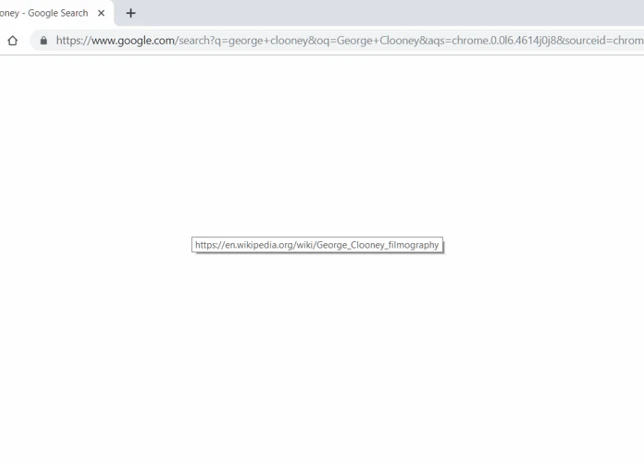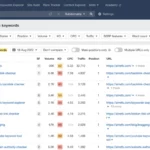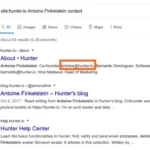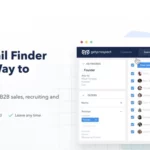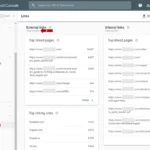There can be several reasons for this issue, including incorrect indexing, robots.txt blocking, or server and website problems. It’s important to troubleshoot and identify the specific cause in order to fix it.
Common Reasons for Google Not Showing Results
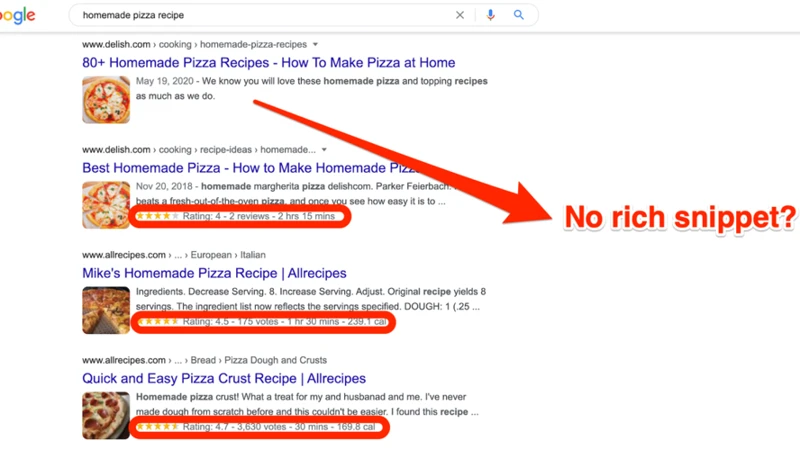
One of the common reasons why Google may not be showing results is incorrect indexing. Indexing is the process where Google’s bots crawl and analyze web pages to determine their relevance and ranking in search results. If your website or web pages are not properly indexed, they may not appear in search results. This can happen if your website is new and hasn’t been crawled yet, or if there are issues with your website’s sitemap or internal linking structure. To ensure proper indexing, submit your website to Google Search Console and monitor its indexing status regularly. If there are any errors or issues, follow the recommended steps to fix them.
Another reason for Google not showing results is the presence of a robots.txt file that is blocking access to certain pages or sections of your website. The robots.txt file is a text file located in the root directory of your website that tells search engine crawlers which pages should be crawled and indexed. If this file is set up incorrectly or is blocking important pages, Google may not be able to access and display those pages in search results. Use the Google Search Console’s Robots.txt Tester tool to check if there are any issues with your robots.txt file. Make sure that it allows access to the necessary pages and directories.
Server or website issues can also prevent Google from showing results. If your server is experiencing downtime or slow response times, Google may have difficulty accessing your website and retrieving the necessary information to display in search results. Similarly, if your website has technical issues, such as broken links, duplicate content, or redirects, it can negatively impact your visibility in search results. Regularly monitor your website’s performance and address any server or website issues promptly. This will ensure that your website is accessible to both users and search engine crawlers, improving your chances of appearing in Google’s search results.
Remember, addressing these common reasons for Google not showing results is crucial for improving your website’s visibility and driving organic traffic. By following the troubleshooting techniques and best practices outlined in this article, you can overcome these challenges and ensure that your website is optimized for search engines.
1. Incorrect Indexing
Incorrect indexing can be a common reason why Google is not showing results for your website. When Google’s bots crawl and analyze web pages, they determine the relevance and ranking of those pages in search results. If your website or web pages are not properly indexed, they may not appear in search results. There are several factors that can contribute to incorrect indexing:
1. New Website: If your website is new, it may not have been crawled by Google yet. It takes time for Google to discover and index new websites. To speed up the process, you can submit your website to Google Search Console and request indexing.
2. Sitemap Issues: A sitemap is a file that lists all the pages on your website and helps search engine crawlers navigate and understand the structure of your site. If your sitemap is missing or has errors, it can hinder proper indexing. Make sure your sitemap is properly formatted and submitted to Google Search Console.
3. Internal Linking: Internal links are links that connect different pages within your website. They help search engine crawlers navigate and discover new pages. If your website has poor internal linking or broken links, it can prevent proper indexing. Ensure that all your pages are linked properly and that there are no broken links.
To fix issues with incorrect indexing, regularly monitor your website’s indexing status in Google Search Console. If there are any errors or issues, follow the recommended steps to resolve them. By addressing these indexing issues, you can improve your website’s visibility in Google’s search results and drive organic traffic.
For more information on how to improve your website’s visibility on Google, you can check out our article on how to add Google Alerts, which provides valuable tips and insights.
2. Robots.txt Blocking
When it comes to Google not showing results, one common reason is the presence of a robots.txt file that is blocking access to certain pages or sections of your website. The robots.txt file is a text file located in the root directory of your website that tells search engine crawlers which pages should be crawled and indexed. If this file is set up incorrectly or is blocking important pages, Google may not be able to access and display those pages in search results.
To troubleshoot and fix this issue, you can follow these steps:
1. Check your robots.txt file: Locate your robots.txt file in the root directory of your website. Make sure that it is not blocking access to the pages or directories that you want Google to index. You can use the Google Search Console’s Robots.txt Tester tool to check if there are any issues with your robots.txt file. It will highlight any lines of code that may be blocking access.
2. Allow access to necessary pages: If you find that your robots.txt file is blocking important pages, you can modify it to allow access. Remove any lines of code that are preventing Google from crawling and indexing those pages. Ensure that the relevant directories and pages are not disallowed in the file.
3. Test the changes: After making modifications to your robots.txt file, it’s important to test the changes to ensure that Google can now access the previously blocked pages. Use the Robots.txt Tester tool in Google Search Console to check if the changes have been implemented correctly.
By addressing any issues with your robots.txt file and allowing access to the necessary pages, you can ensure that Google can properly crawl and index your website, increasing the chances of your content appearing in search results.
Remember, for more in-depth guidance, you can refer to the Google guidelines on how to change the sitelinks that appear in your search results. This resource can help you optimize your website’s structure and improve its visibility in Google’s search results.
3. Server or Website Issues
Server or website issues can significantly impact the visibility of your website in Google search results. If your server experiences frequent downtime or slow response times, it can prevent search engine crawlers from accessing and indexing your webpages. This means that your website may not appear in search results or may rank lower than expected. Additionally, technical issues on your website, such as broken links, duplicate content, or redirects, can also hinder your website’s performance in search results. It’s important to regularly monitor your website’s performance and address any server or website issues promptly. By doing so, you can ensure that your website is accessible to both users and search engine crawlers, increasing the chances of appearing in Google’s search results. For more information on how to optimize your website’s visibility in Google search results, you can refer to our article on how to change Google sitelinks.
How to Troubleshoot and Fix Google Not Showing Results
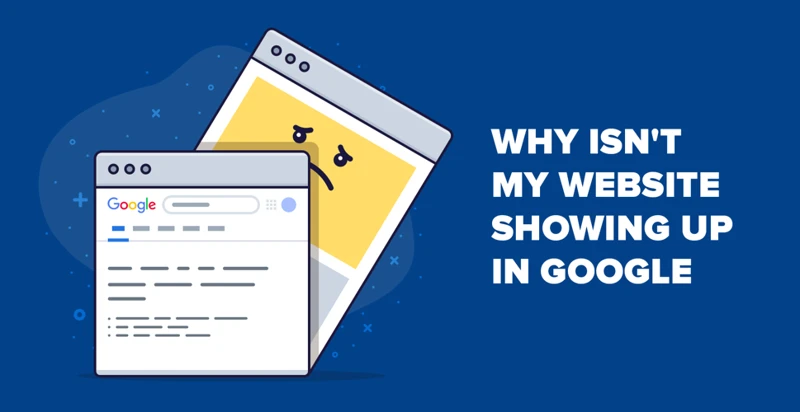
To troubleshoot and fix the issue of Google not showing results, you can follow these steps:
1. Check Indexing Status: Start by checking the indexing status of your website or web pages. Use Google Search Console to verify if your pages have been indexed or if there are any indexing errors. If there are errors, follow the recommended steps to fix them and resubmit your pages for indexing. This will ensure that Google can properly crawl and index your content.
2. Verify Robots.txt File: Next, verify your robots.txt file to ensure it is not blocking access to important pages or directories. Use the Google Search Console’s Robots.txt Tester tool to check for any issues. Make sure that the necessary pages and directories are allowed to be crawled by search engine bots. If there are any blocking statements that are unnecessary or incorrect, update your robots.txt file accordingly.
3. Check Server and Website Configuration: It’s important to check the configuration of your server and website to ensure there are no issues that may prevent Google from showing results. Monitor your website’s performance and uptime to ensure it is accessible to both users and search engine crawlers. Additionally, address any technical issues such as broken links, duplicate content, or redirects that may negatively impact your website’s visibility in search results.
By following these troubleshooting steps, you can identify and fix any issues that may be causing Google not to show results for your website. Remember to regularly monitor your website’s performance and make necessary updates to ensure optimal visibility in search results.
If you’re having difficulty finding the desired results on Google, you can also learn how to use the “not” operator in Google search to refine your search queries and get more accurate results.
1. Check Indexing Status
To troubleshoot and fix Google not showing results, the first step is to check the indexing status of your website. Here’s how you can do it:
1. Open Google Search Console and sign in to your account.
2. Select your website property from the dashboard.
3. Navigate to the “Index” section in the left sidebar and click on “Coverage”.
4. Here, you will see the indexing status of your website and any errors or issues that Google has encountered while crawling and indexing your pages.
If you notice any errors or issues, take the necessary steps to address them. For example, if there are pages marked as “Excluded” or “Crawled – currently not indexed”, it could indicate problems with those specific pages. Review the specific errors provided by Google and make the necessary changes to ensure that the pages are properly indexed.
Additionally, you can use the “URL Inspection” tool in Google Search Console to check the indexing status of individual pages. Simply enter the URL of the page you want to check, and Google will provide detailed information about its indexing status and any issues it may have encountered.
Regularly monitoring and addressing the indexing status of your website is crucial for ensuring that your pages are visible in Google search results. By resolving any indexing errors or issues, you can improve the chances of your website appearing in relevant search queries.
2. Verify Robots.txt File
To verify your robots.txt file and ensure that it is not blocking any important pages, follow these steps:
1. Access your website’s robots.txt file: The robots.txt file is typically located in the root directory of your website. You can access it by entering your website’s URL followed by “/robots.txt” (e.g., www.example.com/robots.txt).
2. Review the file contents: Open the robots.txt file and examine its contents. Look for any specific directives that may be blocking search engine crawlers from accessing certain pages or directories. These directives are typically specified using the “Disallow” command.
3. Check for errors or typos: Ensure that there are no errors or typos in the robots.txt file that may be unintentionally blocking search engine access to important pages. Even a small mistake, such as a missing forward slash, can prevent certain pages from being indexed.
4. Test the file using Google Search Console: Utilize the Robots.txt Tester tool in Google Search Console to check if there are any issues with your robots.txt file. This tool allows you to test specific URLs and see if they are allowed or blocked by the file.
5. Make necessary adjustments: If you discover that certain pages or directories are unintentionally blocked by the robots.txt file, make the necessary adjustments to allow access to those pages. This can be done by modifying the Disallow directives in the robots.txt file.
By verifying and optimizing your robots.txt file, you can ensure that search engine crawlers can access and index the relevant pages on your website. This will improve the visibility of your website in Google search results, leading to increased organic traffic and better user engagement. For more advanced techniques on using Google search, you can learn how to use the “not” operator in Google search to refine your search queries.
3. Check Server and Website Configuration
When troubleshooting Google not showing results, it’s essential to check the server and website configuration. Server configuration issues can prevent Google from properly crawling and indexing your website. Ensure that your server is set up correctly and is accessible to search engine crawlers. Check if there are any server errors, such as 500 or 503 status codes, which can indicate problems with the server’s performance. Additionally, review your website’s configuration, including the content management system (CMS) settings, to ensure that they are optimized for search engine visibility. Pay attention to factors such as URL structure, meta tags, and XML sitemaps. If you’re using a CMS, check for any default settings that might be blocking search engine access to your content. Remember to regularly monitor your server and website configuration to ensure that they are aligned with Google’s guidelines and best practices for optimal indexing and ranking. By doing so, you can improve the chances of your website appearing in Google’s search results and reaching your target audience.
Link: how to use “not” in Google search
Advanced Troubleshooting Techniques
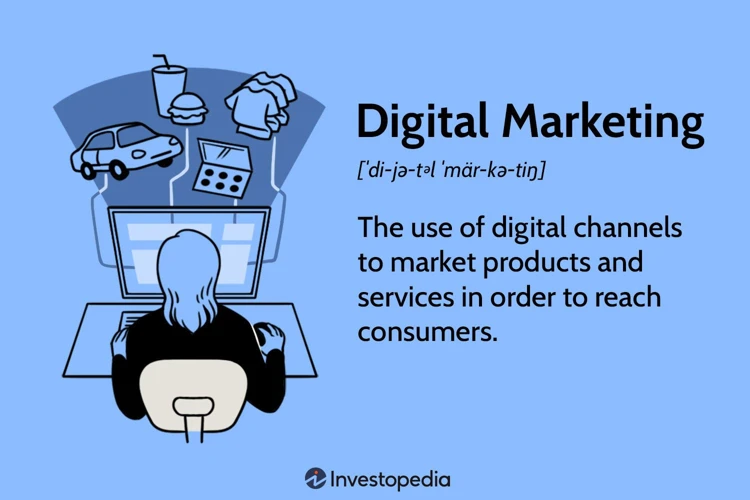
When common troubleshooting methods fail to resolve the issue of Google not showing results, advanced techniques can help you dig deeper and uncover the underlying problems. Here are three advanced troubleshooting techniques to consider:
Google Search Console is a powerful tool that provides valuable insights into your website’s performance in search results. It allows you to monitor indexing status, submit sitemaps, and identify any errors or issues that may be preventing Google from displaying your website in search results. Use the “Coverage” report in Search Console to identify specific pages or URLs that are experiencing issues. From there, you can take appropriate actions to fix the problems and improve your website’s visibility.
Server logs contain detailed information about the requests made to your website, including when Google’s bots crawl your site. By analyzing these logs, you can gain insights into any issues or errors encountered during Google’s crawling process. Look for any crawl errors, such as server errors or pages being blocked, and address them accordingly. Additionally, server logs can provide information on the response times of your website, helping you identify any performance issues that may be affecting Google’s ability to crawl and index your site.
In some cases, the reason for Google not showing results could be due to malware or hacking activities on your website. Malicious actors may inject spammy or irrelevant content, causing Google to penalize or deindex your site. Regularly scan your website using security tools or plugins to detect any malware or vulnerabilities. If you find any suspicious activity, take immediate action to remove it and secure your website. Additionally, consider implementing security measures such as strong passwords, regular software updates, and firewall protection to prevent future hacking attempts.
By utilizing these advanced troubleshooting techniques, you can uncover and address more complex issues that may be preventing Google from showing results for your website. Remember to document your findings and actions taken, as this information can be useful for future reference and to track the effectiveness of your troubleshooting efforts.
1. Use Google Search Console
Google Search Console is a powerful tool that can help you troubleshoot and fix issues related to your website’s visibility in Google search results. Here’s how you can use Google Search Console to address the problem of Google not showing results:
1. Verify your website: First, you need to verify ownership of your website in Google Search Console. This can be done by adding a meta tag or uploading an HTML file to your website’s root directory.
2. Check indexing status: Once your website is verified, go to the Index Coverage report in Google Search Console. This report will show you the status of your website’s indexing. Look for any errors or issues that may be preventing Google from properly indexing your web pages.
3. Submit sitemap: If you haven’t already, submit a sitemap of your website to Google Search Console. A sitemap is a file that lists all the pages on your website and helps search engines understand its structure. Submitting a sitemap can help Google discover and index your web pages more efficiently.
4. Use URL Inspection tool: Use the URL Inspection tool in Google Search Console to check the indexing status of individual web pages. Enter the URL of a specific page that is not showing up in Google’s search results. The tool will provide information about whether the page is indexed, any indexing issues, and suggestions for fixing them.
5. Request indexing: If you find that a specific page is not indexed, you can use the URL Inspection tool to request indexing. This will prompt Google to crawl and index the page again, increasing its chances of appearing in search results.
By utilizing the features and tools available in Google Search Console, you can gain valuable insights into how Google crawls and indexes your website. This will help you identify and resolve any issues that may be preventing your web pages from showing up in search results.
2. Analyze Server Logs
Analyzing server logs can be a valuable troubleshooting technique when Google is not showing results for your website. Server logs are files that record all the activity on your server, including requests made by search engine bots. By analyzing these logs, you can gain insights into how Google is accessing and interacting with your website.
Start by accessing your server logs, which are typically stored in a specific directory or can be accessed through your hosting provider’s control panel. Look for the logs that pertain to search engine activity, such as the “access logs” or “crawler logs”.
Once you have the logs, use a log analysis tool or software to parse the data and identify any patterns or issues. Look for any errors or anomalies in the log entries related to Googlebot or other search engine bots. Pay attention to the HTTP status codes, such as 404 errors, which indicate missing pages or broken links.
Analyzing the server logs can help you identify if Google is encountering any technical issues when accessing your website. For example, if you notice frequent 500 server errors, it could indicate a problem with your server configuration or a temporary issue with your hosting provider.
Additionally, server logs can provide insights into the crawl frequency and depth of Google’s visits to your website. If you notice that Googlebot is not crawling certain pages or sections of your website, it could be an indication of indexing or crawling issues.
By analyzing server logs, you can gather valuable information to diagnose and fix any server-related issues that may be affecting Google’s ability to display your website in search results. It is an advanced troubleshooting technique that can provide deeper insights into the crawling and indexing process, ultimately helping you improve your website’s visibility on Google.
(Note: There is no relevant anchor text in this section to insert a link)
3. Check for Malware or Hacking
When Google is not showing results, another advanced troubleshooting technique is to check for malware or hacking on your website. Malicious actors can inject harmful code or gain unauthorized access to your website, which can impact its visibility in search results. Here are some steps to help you check for malware or hacking:
1. Install Security Plugins: Utilize security plugins or tools that can scan your website for any malware or suspicious activity. These plugins can detect and remove any malicious code, ensuring the security and integrity of your website.
2. Monitor Website Traffic: Keep an eye on your website’s traffic patterns and look for any unusual spikes or patterns. A sudden increase in traffic from unknown sources may indicate a hacking attempt or the presence of malware.
3. Review Website Files: Regularly review your website files and directories to ensure that there are no unauthorized changes or additions. Check for any suspicious files or scripts that may have been injected by hackers.
4. Update Software and Plugins: Keep your website’s software, themes, and plugins up to date. Outdated versions can have security vulnerabilities that can be exploited by hackers. Regular updates ensure that your website has the latest security patches.
5. Change Passwords: Change your website’s passwords regularly, including those for your hosting account, content management system, and any other login credentials. Use strong, unique passwords that are difficult to guess.
6. Backup Your Website: Create regular backups of your website’s files and databases. In case of a hacking incident or malware attack, having a recent backup will allow you to restore your website to a clean state.
By taking these steps and regularly monitoring your website for malware or hacking attempts, you can ensure the security and trustworthiness of your website. This will not only help in resolving the issue of Google not showing results but also protect your website and its visitors from potential harm.
Best Practices to Prevent Google Results Not Showing
To prevent Google from not showing results, it is important to follow best practices that optimize your website for search engines. Here are some key practices to consider:
1. Ensure Proper Indexing: Submit your website to Google Search Console to ensure that it is properly indexed. Monitor your indexing status regularly and address any errors or issues promptly.
2. Optimize Robots.txt File: Review and optimize your robots.txt file to ensure that it allows access to important pages and directories. Use the Robots.txt Tester tool in Google Search Console to check for any issues.
3. Regularly Monitor Server and Website: Regularly monitor your server’s performance and ensure that it has minimal downtime and fast response times. Address any technical issues on your website, such as broken links, duplicate content, or redirects, to improve visibility in search results.
4. Use Relevant and Targeted Keywords: Conduct keyword research to identify relevant and targeted keywords for your website. Incorporate these keywords naturally into your content to improve your search engine rankings.
5. Create High-Quality and Engaging Content: Focus on creating high-quality and engaging content that provides value to your audience. This will not only encourage visitors to stay on your website but also increase the likelihood of your content being shared and linked to, improving your search engine rankings.
6. Build High-Quality Backlinks: Earn high-quality backlinks from reputable and relevant websites. These backlinks act as votes of confidence for your website and can significantly improve your search engine rankings.
7. Optimize Your Website’s Loading Speed: Ensure that your website loads quickly on both desktop and mobile devices. Optimizing images, minimizing code, and using caching techniques can help improve your website’s loading speed.
By implementing these best practices, you can greatly reduce the chances of Google not showing results for your website. Remember to regularly monitor your website’s performance and make necessary adjustments to stay ahead of the competition.
1. Ensure Proper Indexing
To ensure proper indexing of your website, there are several steps you can take. First, submit your website to Google Search Console. This tool allows you to monitor the indexing status of your website and provides insights into any errors or issues that may be affecting its visibility in search results. Keep an eye on the Index Coverage report to identify any pages that are not being indexed or are experiencing errors.
Next, check if your website has a sitemap. A sitemap is a file that lists all the pages on your website and helps search engines understand its structure. Make sure your sitemap is up to date and submit it to Google Search Console. This will help Google crawl and index your pages more efficiently.
Another important aspect of proper indexing is internal linking. Ensure that your website has a logical and well-organized internal linking structure. This helps search engines discover and navigate through your content, improving the chances of indexing all your important pages.
Regularly monitor your website’s crawl budget. Crawl budget refers to the number of pages Googlebot can crawl on your site within a given time frame. If your website has a large number of pages or is frequently updated, it’s important to optimize your crawl budget by prioritizing important pages and reducing the crawlability of low-value or duplicate content.
Lastly, optimize your meta tags and descriptions. These are HTML elements that provide information about your web page to search engines. Make sure they accurately reflect the content of each page and include relevant keywords. This will help search engines understand the context of your pages and improve their visibility in search results.
By following these steps and ensuring proper indexing, you can increase the chances of your website appearing in Google search results and driving organic traffic to your site.
2. Optimize Robots.txt File
To optimize your robots.txt file, you need to ensure that it is set up correctly to allow search engine crawlers access to the necessary pages and directories of your website. Start by identifying any pages or sections that you want to be indexed by Google. Use the “Disallow” directive to block access to any sensitive or irrelevant pages that you don’t want to be included in search results. This can help prevent duplicate content issues and ensure that only valuable pages are indexed.
Additionally, you can use the “Allow” directive to explicitly allow access to certain files or directories that may have been inadvertently blocked. This is especially important if you have specific pages that you want to prioritize for indexing.
Regularly review and update your robots.txt file to reflect any changes in your website’s structure or content. For example, if you add new sections or pages to your website, make sure to update the robots.txt file accordingly to allow access to those pages.
It’s also worth mentioning that you can use the Google Search Console’s Robots.txt Tester tool to check for any syntax errors or issues with your robots.txt file. This tool will highlight any problematic lines or directives that may be causing Google to have trouble accessing your website.
By optimizing your robots.txt file, you can ensure that search engine crawlers have the necessary access to your website’s pages and directories, ultimately improving your chances of appearing in Google’s search results.
3. Regularly Monitor Server and Website
Regularly monitoring your server and website is essential to prevent Google from not showing results. Server issues, such as downtime or slow response times, can have a significant impact on your website’s visibility in search results. If Google’s bots are unable to access your website consistently, it may lead to a decrease in indexing and ranking. Additionally, technical issues on your website, such as broken links, duplicate content, or redirects, can negatively affect your search visibility as well. By regularly monitoring your server and website, you can promptly identify and address any performance issues or technical glitches. This includes regularly checking your website’s uptime, load times, and crawl errors using tools like Google Search Console or third-party monitoring services. It’s also important to conduct regular website audits to ensure that all pages are functioning properly and optimized for search engines. By keeping a close eye on your server and website, you can proactively detect and resolve any issues that may hinder Google from showing your website in search results.
Conclusion
In conclusion, if you’re facing the issue of Google not showing results, it can be frustrating and concerning. However, by understanding the common reasons behind this problem and following the troubleshooting techniques provided in this article, you can effectively address the issue and get your website back on track. Whether it’s ensuring proper indexing, optimizing your robots.txt file, or regularly monitoring your server and website, taking proactive measures is key to preventing this issue from occurring in the future. Remember to utilize tools like Google Search Console and analyze server logs for advanced troubleshooting. By implementing these best practices and staying vigilant, you can improve your website’s visibility in Google search results and drive organic traffic to your site. So don’t let the lack of Google results hold you back and take action to resolve this issue today!
Frequently Asked Questions
1. Why are my Google search results not showing up?
There can be several reasons for this issue, including incorrect indexing, robots.txt blocking, or server and website problems. It’s important to troubleshoot and identify the specific cause in order to fix it.
2. How can I check the indexing status of my website?
You can use Google Search Console to check the indexing status of your website. It provides information about which pages have been indexed and any errors that may be affecting the indexing process.
3. What is a robots.txt file and how can it affect Google search results?
A robots.txt file is a text file that tells search engine crawlers which pages to crawl and index. If it is set up incorrectly or blocks important pages, Google may not be able to access and display those pages in search results.
4. How can I fix issues with my robots.txt file?
You can use Google Search Console’s Robots.txt Tester tool to check for any issues with your robots.txt file. Ensure that it allows access to the necessary pages and directories for proper indexing.
5. What are some common server and website issues that can affect Google search results?
Server downtime, slow response times, broken links, duplicate content, and redirects are some common server and website issues that can prevent Google from showing results. Regular monitoring and prompt resolution of these issues are essential.
6. How can I monitor my website’s performance?
You can use tools like Google Analytics to monitor your website’s performance, including metrics like page load times, bounce rates, and user engagement. This can help you identify any issues that may be affecting your website’s visibility in search results.
7. Can a new website face issues with Google not showing results?
Yes, a new website may face issues with Google not showing results. It takes time for Google to crawl and index new websites. Submitting your website to Google Search Console and regularly monitoring its indexing status can help address these issues.
8. Are there any specific steps to troubleshoot indexing problems?
Yes, some steps to troubleshoot indexing problems include submitting your website to Google Search Console, checking for errors or issues in the indexing status, and following the recommended steps to fix them.
9. Can malware or hacking affect Google search results?
Yes, if your website is infected with malware or has been hacked, it can negatively impact your website’s visibility in search results. Regularly checking for malware and implementing security measures can help prevent this issue.
10. How can I optimize my website to prevent Google results not showing?
To prevent Google results not showing, ensure proper indexing of your website, optimize your robots.txt file, regularly monitor your server and website for issues, and follow best practices for search engine optimization (SEO) to improve your website’s visibility in search results.