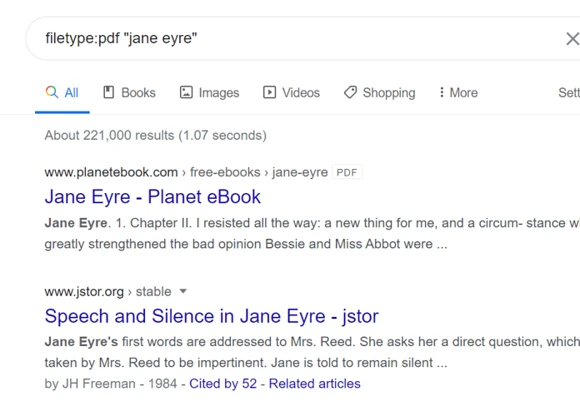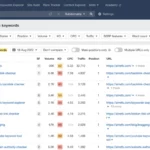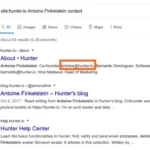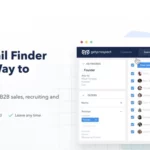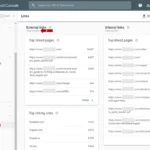You can determine the file type of a file by looking at its file extension. The file extension is the part of the file name that comes after the dot. For example, a file with the extension “.pdf” is a PDF file.
Understanding File Types
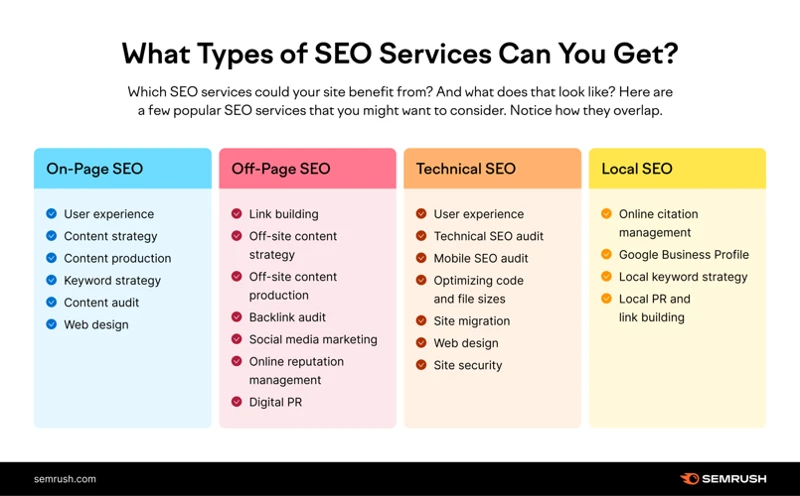
File types are a crucial aspect of digital content and play a significant role in how information is stored and accessed. Each file type has its own unique format and extension, which determines the software or program required to open and view the file. By understanding different file types, you can better navigate and search for specific content on the internet.
1. Common File Types:
– PDF (Portable Document Format): This file type is commonly used for documents that need to be shared or printed without any formatting changes.
– DOCX (Microsoft Word Document): DOCX files are created and edited using Microsoft Word and are widely used for word processing purposes.
– PPTX (Microsoft PowerPoint Presentation): PPTX files contain slideshows created using Microsoft PowerPoint and are often used for presentations.
– XLSX (Microsoft Excel Spreadsheet): XLSX files are used for organizing and analyzing data in spreadsheets using Microsoft Excel.
– JPG (Joint Photographic Experts Group): JPG files are compressed image files commonly used for photographs and graphics on the web.
– MP3 (MPEG Audio Layer 3): MP3 files are compressed audio files that maintain high-quality sound while reducing file size.
2. Importance of File Types in Search:
Understanding file types is crucial when searching for specific content on the internet. By specifying the file type in your search query, you can filter out irrelevant results and focus on finding the exact type of file you need. This can save time and effort by eliminating the need to sift through unrelated content. Whether you’re looking for a PDF guide, a PowerPoint presentation, or an Excel spreadsheet, knowing how to search for file types effectively will greatly enhance your search experience.
Now that we have a better understanding of file types, let’s move on to the next section and explore how to search for file types on Google.
1. Common File Types
1. Common File Types:
When it comes to digital content, there are several common file types that you may come across in your search. These file types have specific formats and extensions, each serving a different purpose. Here are some of the most frequently encountered file types:
– PDF (Portable Document Format): PDF files are widely used for documents that need to be shared or printed without any formatting changes. They preserve the layout and formatting of the original document, making them ideal for sharing important files.
– DOCX (Microsoft Word Document): DOCX files are created and edited using Microsoft Word. They are commonly used for word processing purposes, such as writing letters, reports, or essays. DOCX files can contain text, images, tables, and other elements.
– PPTX (Microsoft PowerPoint Presentation): PPTX files contain slideshows created using Microsoft PowerPoint. Whether it’s a business presentation or an educational slideshow, PPTX files allow you to present information in a visually appealing and organized manner.
– XLSX (Microsoft Excel Spreadsheet): XLSX files are used for organizing and analyzing data in spreadsheets using Microsoft Excel. From simple calculations to complex data analysis, XLSX files offer a range of features to handle numerical and tabular data effectively.
– JPG (Joint Photographic Experts Group): JPG files are compressed image files commonly used for photographs and graphics on the web. They strike a balance between image quality and file size, making them ideal for online sharing and display.
– MP3 (MPEG Audio Layer 3): MP3 files are compressed audio files that maintain high-quality sound while reducing file size. They are widely used for storing and playing music, podcasts, and other audio recordings.
Understanding these common file types will help you identify and work with different types of digital content more effectively. Now, let’s move on to the next section and explore the importance of file types in search.
2. Importance of File Types in Search
Understanding the importance of file types in search is crucial for optimizing your search results and finding the specific content you need. Here are a few key reasons why file types matter in search:
1. Filtering Out Irrelevant Results: By specifying the file type in your search query, you can narrow down the search results and eliminate irrelevant content. For example, if you’re looking for a PDF guide on a specific topic, including “filetype:pdf” in your search query will filter out any non-PDF files, ensuring that you only see PDF documents in the results.
2. Accessing Specific Formats: Different file types serve different purposes and are designed for specific formats. For instance, if you’re searching for a PowerPoint presentation to use for a business meeting, specifying “filetype:pptx” will help you find relevant presentations in the PPTX format, which can be opened and edited with Microsoft PowerPoint.
3. Saving Time and Effort: By searching for specific file types, you can save time and effort by directly accessing the type of content you need. Whether you’re looking for a spreadsheet to analyze data or an audio file to listen to, specifying the file type in your search query ensures that you find the right content without having to sift through unrelated files.
Understanding the importance of file types in search allows you to refine your search queries and obtain more accurate and relevant results. By leveraging this knowledge, you can optimize your search experience and find the specific file types you need quickly and efficiently. So, let’s move on to the next section and explore how to search for file types on Google.
How to Search Google for File Type
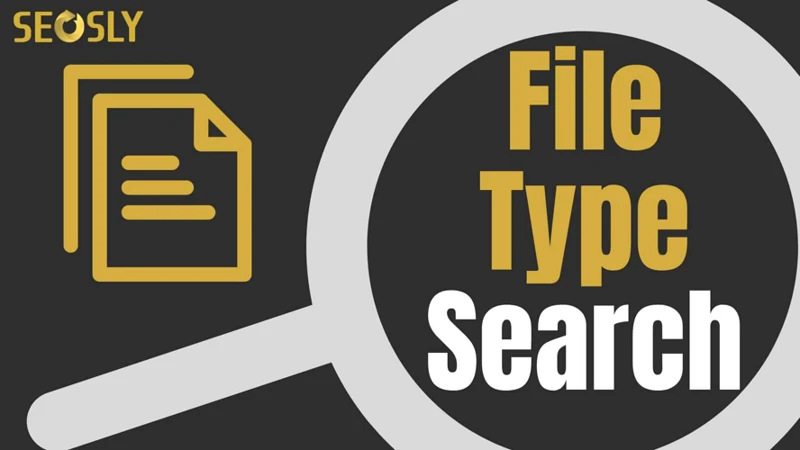
1. Basic Search Operators:
– Include the file type in your search query: To search for a specific file type, simply include the file extension in your search query. For example, if you’re looking for a PDF guide on digital marketing, you can type “digital marketing guide filetype:pdf” in the Google search bar. This will display search results that only include PDF files related to digital marketing.
– Use the “filetype:” operator: Another way to search for a specific file type is by using the “filetype:” operator. This operator allows you to specify the file extension directly in the search query. For example, if you’re searching for PowerPoint presentations on leadership, you can type “leadership filetype:pptx” in the search bar. This will show search results that only include PowerPoint presentations related to leadership.
2. Using File Type Specific Search Operators:
– Utilize specific operators for different file types: Google offers specific search operators for different file types, making it easier to narrow down your search. For example, if you’re looking for images, you can use the “filetype:” operator along with the “site:” operator to search for images from a specific website. For instance, typing “site:wikipedia.org filetype:jpg” will show you only JPG images from the Wikipedia website.
– Combine multiple file type operators: You can also combine multiple file type operators to search for different file types simultaneously. For example, if you’re searching for both PDF and Word documents on a specific topic, you can use the “OR” operator to include multiple file types in your search query. Typing “filetype:pdf OR filetype:docx” will display search results that include both PDF and Word documents related to your topic.
3. Combining File Type Operators with Other Search Parameters:
– Refine your search with additional keywords: To further refine your search, consider adding additional keywords related to the content you’re looking for. For example, if you’re searching for Excel templates for budgeting, you can include relevant keywords like “budgeting templates” or “financial planning” along with the file type operator. This will help Google understand your search intent better and provide more relevant results.
– Exclude specific file types from search results: If you want to exclude specific file types from your search results, you can use the “-” operator followed by the file extension. For instance, if you’re searching for software tutorials but want to exclude PDF files from the results, you can type “software tutorials -filetype:pdf” in the search bar. This will exclude PDF files from the search results and show other relevant file types.
Now that you know the basics of searching for file types on Google, let’s explore some advanced techniques that can further enhance your search experience.
1. Basic Search Operators
1. Basic Search Operators:
When searching for file types on Google, you can use basic search operators to refine your search and get more accurate results. These operators allow you to specify certain parameters in your search query. Here are some commonly used basic search operators for file type searches:
– Quotation Marks (“”): Placing your search term within quotation marks will search for the exact phrase and exclude variations or synonyms. For example, searching for “marketing report” will only show results that include the exact phrase “marketing report”.
– Minus Sign (-): Using a minus sign before a word will exclude that word from the search results. For example, searching for “apple -fruit” will exclude results related to the fruit and only show results related to the company.
– Site Operator (site:): Adding “site:” followed by a specific website URL will only show results from that particular site. For example, searching for “site:wikipedia.org artificial intelligence” will only show results from the Wikipedia website related to artificial intelligence.
– Wildcard Operator (*): Using an asterisk as a wildcard can help you find variations of a word. For example, searching for “technolog*” will show results for “technology”, “technological”, “technologist”, and so on.
– OR Operator (OR): Using the OR operator between two search terms will show results that include either term. For example, searching for “cats OR dogs” will show results related to either cats or dogs.
These basic search operators can be combined and used in various ways to customize your search and find the specific file types you’re looking for. Now, let’s move on to the next section and explore file type specific search operators.
2. Using File Type Specific Search Operators
2. Using File Type Specific Search Operators:
When searching for specific file types on Google, you can utilize file type specific search operators to narrow down your results and find exactly what you’re looking for. Here are some key operators to use:
– “filetype:extension”: By using the “filetype” operator followed by the desired file extension, you can instruct Google to only display results that match that specific file type. For example, searching for “filetype:pdf” will only show PDF files in the search results.
– “ext:extension”: Similar to the “filetype” operator, the “ext” operator allows you to specify the file extension you’re interested in. For instance, searching for “ext:pptx” will return results that include PowerPoint presentations.
– “inurl:extension”: This operator allows you to search for a specific file type within the URL of a webpage. For instance, searching for “inurl:docx” will display results that have “docx” in their URL.
It’s worth noting that these search operators can be combined with other search parameters to further refine your results. For example, you can use the “site:” operator to search for a specific file type on a particular website or domain.
By utilizing these file type specific search operators, you can narrow down your search results and find the exact file type you need with precision and efficiency.
Now that you’ve learned about using file type specific search operators, let’s move on to the next section and explore how to combine these operators with other search parameters for even more targeted results.
3. Combining File Type Operators with Other Search Parameters
When searching for specific file types on Google, you can enhance your search results by combining file type operators with other search parameters. This allows you to further refine your search and find exactly what you’re looking for. Here are some ways to combine file type operators with other search parameters:
1. Include specific keywords: By including relevant keywords in your search query along with the file type operator, you can narrow down your search results even further. For example, if you’re looking for a PDF manual for a specific software, you can search for “software name filetype:pdf” to specifically find PDF manuals related to that software.
2. Exclude certain terms: If you want to exclude certain terms from your search results, you can use the minus sign (-) operator. For example, if you’re searching for PowerPoint presentations about marketing but want to exclude any presentations related to social media, you can search for “marketing filetype:pptx -social media”.
3. Use quotation marks: Quotation marks can be used to search for an exact phrase or combination of words. This can be useful when searching for specific file types that have a unique title or name. For example, if you’re looking for a specific PDF document titled “Beginner’s Guide to SEO”, you can search for “Beginner’s Guide to SEO” filetype:pdf.
4. Combine file type operators: You can also combine multiple file type operators in a single search query to search for multiple file types simultaneously. For example, if you’re searching for either PDF or PowerPoint files related to web design, you can search for “web design (filetype:pdf OR filetype:pptx)”.
By combining file type operators with other search parameters, you can narrow down your search results and find the exact file types you need. Experiment with different combinations to refine your search and get the most relevant results. Now that you know how to combine file type operators with other search parameters, let’s move on to the advanced techniques for file type searching.
Advanced Techniques for File Type Searching
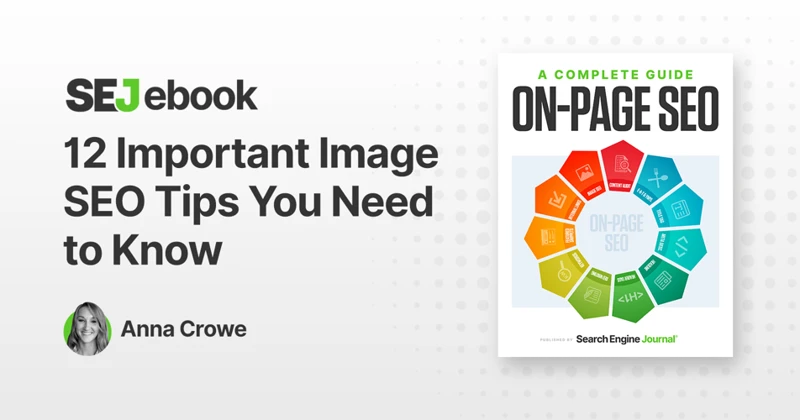
Advanced Techniques for File Type Searching:
1. Using Google Advanced Search:
Google Advanced Search allows you to refine your search query by specifying file types. To access this feature, click on “Settings” in the bottom right corner of the Google homepage, then select “Advanced Search.” In the advanced search interface, you can enter your search terms and select the specific file type you are looking for from the “File type” drop-down menu. This will narrow down your search results to only include files of that particular type.
2. Using Google Search Filters:
Google offers various search filters that can be applied to your search query to further refine your results. By using the “filetype:” operator followed by the file extension, you can limit your search to a specific file type. For example, if you are searching for PDF files on a particular topic, you can enter “filetype:pdf” followed by your search terms. This will return results that are only in PDF format.
3. Using File Type Search Tools:
There are several online tools available that specialize in searching for specific file types. These tools allow you to search for files such as PDFs, Word documents, or PowerPoint presentations directly within their databases. Some popular file type search tools include Filetype.com and Filetype Advisor. These tools can be particularly useful if you are looking for a specific type of file and want to bypass general web search results.
By utilizing these advanced techniques, you can enhance your file type searching capabilities and quickly find the specific files you need. Now, let’s move on to the next section and explore best practices for file type searching.
1. Using Google Advanced Search
1. Using Google Advanced Search:
Google Advanced Search is a powerful tool that allows you to refine your search query and specify file types. To access Google Advanced Search, click on the Settings icon on the Google homepage and select “Advanced Search.” Here, you will find a range of search parameters that can help narrow down your results.
– File Type Filter: Under the “File Type” section, you can select specific file types from a drop-down menu. This allows you to search for files with extensions such as PDF, DOCX, PPTX, XLSX, and more. Simply choose the desired file type from the list and click “Advanced Search” to see the results.
– Site or Domain Filter: If you’re looking for a specific file type on a particular website or domain, you can use the “Site or Domain” field to refine your search. For example, if you want to find PDF files on a specific website, enter the website URL in the field and select “PDF” as the file type.
– Usage Rights Filter: If you are searching for files that you can freely use or modify, the “Usage Rights” filter can be useful. It allows you to search for files based on their usage rights, such as “free to use or share” or “free to use, share, or modify.”
– Advanced Search Operators: Google Advanced Search also allows you to use advanced search operators to further refine your search. For example, you can use the “intitle:” operator to search for specific words in the title of a file or the “inurl:” operator to search for specific words in the URL.
By utilizing Google Advanced Search, you can significantly enhance your file type search experience and find the specific files you need with greater precision. Now, let’s explore another effective method for searching file types on Google.
2. Using Google Search Filters
2. Using Google Search Filters:
Google search filters are powerful tools that allow you to narrow down your search results based on specific criteria, including file type. By utilizing these filters, you can refine your search and find the exact file type you’re looking for. Here are some useful Google search filters for file type searching:
– File Type Filter: To search for a specific file type, simply add “filetype:[file extension]” to your search query. For example, if you’re looking for a PDF document about marketing strategies, you can search for “marketing strategies filetype:pdf”. This will only display search results that are in PDF format.
– Time Filter: If you’re looking for the most recent files of a specific file type, you can use the time filter. After performing your search, click on “Tools” below the search bar, and then select “Any time” and choose the desired time range, such as “Past month” or “Past year”. This will show you the most recent files of the specified file type.
– Usage Rights Filter: If you’re looking for files that you can freely use and share, you can use the usage rights filter. After performing your search, click on “Tools” below the search bar, and then select “Usage rights” and choose the appropriate option, such as “Labeled for reuse”. This will display files that have been licensed for free use and sharing.
– Verbatim Filter: Sometimes, Google may automatically correct or modify your search query to provide more relevant results. However, if you want to search for the exact phrase or file type you entered without any modifications, you can use the verbatim filter. After performing your search, click on “Tools” below the search bar, and then select “All results” and choose “Verbatim”. This will display search results that match your search query exactly as you entered it.
By using these Google search filters, you can easily narrow down your search results and find the specific file type you’re looking for. Now that we’ve covered the use of search filters, let’s move on to the next section and explore file type search tools.
3. Using File Type Search Tools
3. Using File Type Search Tools:
In addition to using basic search operators and file type specific operators, Google also provides search tools that can further refine your search for specific file types. These tools are designed to make it easier for users to find and access files of a particular format. Here are three file type search tools that you can utilize:
– Google Drive: If you’re looking for specific file types that are stored in Google Drive, you can use the search bar within Google Drive itself. Simply enter the file extension in the search bar (e.g., “filetype:pdf”) to filter your search results and find files of that specific type. This is especially useful if you have a large number of files stored in your Google Drive and need to quickly locate a particular file type.
– Google Images: When searching for image files of a specific format, you can use the “Tools” feature within Google Images to filter your results. After performing an image search, click on “Tools” below the search bar, and then select the “Type” dropdown menu. From there, you can choose the specific file type you’re looking for, such as JPG or PNG. This will narrow down your search results to display images of that particular file type.
– Google Books: If you’re searching for specific file types related to books or documents, Google Books provides a useful search tool. By visiting the Google Books website and entering your search query, you can use the “Search Tools” feature to filter results by file type. Click on “Any books” and select the “Any books” dropdown menu, then choose the file type you’re interested in, such as PDF or EPUB. This will refine your search results to display books or documents of that specific file type.
Using these file type search tools can save you time and effort by directly targeting the file types you need, rather than sifting through unrelated search results. Experiment with these tools to enhance your file type searching experience on Google.
Now that you’ve learned about using file type search tools, let’s move on to the next section and explore the best practices for file type searching to further optimize your search results.
Best Practices for File Type Searching
1. Refining Your Search Query:
– Be specific: Include specific keywords in your search query to narrow down the results. For example, instead of searching for “marketing guide,” search for “marketing guide PDF” to find specific PDF files related to marketing.
– Use quotation marks: If you’re looking for an exact phrase or file name, use quotation marks around your search query. For example, searching for “beginner’s guide to photography” will only show results that include that exact phrase.
– Exclude unnecessary terms: Use the minus sign (-) to exclude certain terms from your search results. For example, if you’re looking for PowerPoint presentations about technology, you can search for “technology PowerPoint -PDF” to exclude PDF files from the results.
2. Evaluating Search Results:
– Scan the titles and descriptions: Look for relevant keywords and file types in the titles and descriptions of the search results. This will give you an idea of whether the file type matches your search criteria.
– Preview the content: Some search results may offer a preview or snippet of the file’s content. Take advantage of this feature to quickly assess if the file contains the information you need.
– Check the file size: If you’re looking for a specific file type, such as a high-resolution image or a lengthy document, consider checking the file size of the search results. This can help you identify files that meet your requirements.
3. Saving and Organizing File Types:
– Bookmark relevant pages: If you come across a search result that contains the file type you’re looking for, bookmark the page for future reference. This will make it easier to access the file later without having to repeat the search.
– Create a dedicated folder: Organize your downloaded files by creating a dedicated folder for each file type. This will help you keep track of your files and locate them quickly when needed.
– Use descriptive file names: When saving files, use descriptive file names that include relevant keywords. This will make it easier to search for specific files on your computer or other devices.
By following these best practices, you can streamline your file type searching process and improve the accuracy of your search results. Stay organized and efficient in your quest for specific file types on Google!
1. Refining Your Search Query
Refining your search query is an essential step in searching for specific file types on Google. By using the right keywords and operators, you can narrow down your search results and find exactly what you’re looking for. Here are some tips to help you refine your search query:
1. Use specific keywords: Include specific keywords related to the file type you’re searching for. For example, if you’re looking for a PDF document about marketing strategies, include keywords like “marketing strategies PDF” or “PDF document on marketing strategies” in your search query.
2. Utilize quotation marks: If you’re searching for an exact phrase or specific file name, enclose the phrase or name in quotation marks. This tells Google to search for the exact phrase or name, rather than individual words. For example, searching for “annual report template” will yield results specifically related to that exact phrase.
3. Exclude irrelevant terms: If you’re getting too many unrelated results, you can exclude certain terms from your search query by using the minus (-) operator. For example, if you’re looking for PowerPoint presentations about marketing, but want to exclude any results related to social media, you can search for “marketing PowerPoint presentation -social media” to remove any references to social media from your results.
4. Utilize the asterisk wildcard: If you’re unsure about a specific word or phrase within the file name or content, you can use the asterisk (*) as a wildcard. For example, if you’re looking for a file with a specific keyword but are unsure about the exact phrasing, you can search for “keyword * file type” to capture all variations of that keyword within the file name.
By refining your search query using these techniques, you can greatly improve the accuracy and relevance of your search results. Remember to experiment with different combinations of keywords and operators to find the best results for your specific file type search.
2. Evaluating Search Results
Evaluating search results is an essential step in the file type searching process. Once you have entered your search query and specified the desired file type, Google will generate a list of results. Here are some factors to consider when evaluating these search results:
1. Relevance: Look for results that closely match your search query and contain the specific file type you are looking for. Pay attention to the title and description of each result to determine if it aligns with your needs.
2. Source Credibility: Consider the credibility and reputation of the website or platform that the file is hosted on. Reliable and reputable sources are more likely to provide high-quality and accurate content.
3. File Size and Format: Take note of the file size and format mentioned in the search results. This information can help you determine if the file is suitable for your needs and compatible with the software or program you have.
4. User Reviews and Ratings: If available, check user reviews or ratings for the file or website. This can provide insights into the quality and usefulness of the file, helping you make an informed decision.
5. Preview or Sample Options: Some websites may offer previews or samples of the file before downloading. Utilize these options to get a glimpse of the file’s content and assess its relevance and quality.
Remember, it’s important to evaluate search results critically and consider multiple factors before choosing a file to download or access. By carefully evaluating search results, you can ensure that the file you select meets your requirements and saves you time and effort in your file type search.
3. Saving and Organizing File Types
3. Saving and Organizing File Types:
Once you have found the desired file type using Google’s search operators and techniques, it is important to know how to save and organize these files efficiently. Here are some best practices to help you manage your files effectively:
a) Create a dedicated folder: Create a specific folder on your computer or cloud storage platform to store all the files of a particular type. This will make it easier to locate and access them in the future.
b) Use descriptive file names: When saving files, give them descriptive names that clearly indicate the content and purpose of the file. This will make it easier to search for and identify specific files later on.
c) Utilize subfolders: If you have a large number of files within a specific file type, consider creating subfolders within the main folder to further categorize and organize the files. For example, if you have multiple PDF files, you can create subfolders based on topics or projects.
d) Implement a consistent file naming convention: Establishing a consistent file naming convention can help maintain uniformity and organization across all your files. This convention can include elements such as date, project name, version number, or any other relevant information that will make it easier to identify and sort files.
e) Regularly backup your files: To ensure the safety and security of your files, it is essential to regularly backup your files. This can be done by creating backups on external hard drives, utilizing cloud storage services, or using backup software.
By following these practices, you can effectively save and organize your file types, making it easier to locate, access, and manage your files in the future. Now that you know how to search for file types and organize them, you can streamline your workflow and enhance your productivity.
If you’re interested in learning more about optimizing your online presence, you may want to check out our article on how to get traffic on YouTube.
Conclusion
In conclusion, mastering the art of searching for file types on Google can greatly enhance your search experience and save you valuable time. By understanding common file types and their unique formats, you can effectively narrow down your search results and find the specific content you’re looking for. Using a combination of basic search operators, file type specific operators, and advanced search techniques, you can refine your searches and eliminate irrelevant results. It’s important to evaluate the search results and choose the most relevant files that meet your needs. Additionally, saving and organizing the file types you find will help you stay organized and easily access them in the future. So, start using these techniques and unlock the power of file type searching on Google today!
Frequently Asked Questions
1. How do I determine the file type of a file?
You can determine the file type of a file by looking at its file extension. The file extension is the part of the file name that comes after the dot. For example, a file with the extension “.pdf” is a PDF file.
2. Can I change the file type of a file?
In most cases, you cannot change the file type of a file directly. The file type is determined by the format and structure of the file. However, you can sometimes convert a file from one type to another using file conversion software or online conversion tools.
3. Why are file types important in search?
File types are important in search because they help narrow down search results and make it easier to find specific types of files. By specifying a file type in your search query, you can filter out irrelevant results and focus on finding the exact type of file you need.
4. How can I search for a specific file type on Google?
You can search for a specific file type on Google by using file type specific search operators. For example, if you’re looking for PDF files, you can add “filetype:pdf” to your search query. Google will then only display search results that are PDF files.
5. Can I combine file type search operators with other search parameters?
Yes, you can combine file type search operators with other search parameters to further refine your search results. For example, you can search for PDF files related to a specific topic by using a combination of the file type operator and relevant keywords.
6. Are there any advanced techniques for file type searching?
Yes, there are advanced techniques for file type searching. You can use Google’s Advanced Search feature, which allows you to specify file types, keywords, and other search parameters. Additionally, you can use Google search filters to narrow down search results based on file type.
7. How can I evaluate search results when searching for file types?
When evaluating search results for file types, it’s important to consider factors such as the relevance and quality of the content, the credibility of the source, and whether the file meets your specific requirements. You can preview files or read descriptions to get a better understanding of their content before opening them.
8. Is it possible to save and organize file types for future reference?
Yes, you can save and organize file types for future reference. You can create folders on your computer or in cloud storage services to store and categorize different file types. Additionally, you can use file management tools to help you organize and locate files more efficiently.
9. Can I search for specific file types on websites other than Google?
Yes, you can search for specific file types on websites other than Google. Many websites have their own search functions that allow you to filter search results by file type. Additionally, you can use advanced search operators and filters specific to the website you are using.
10. Are there any tools available specifically for searching for file types?
Yes, there are tools available specifically for searching for file types. These tools can help you find and filter file types across different websites and platforms. Some examples include file search engines, file hosting platforms, and specialized search software.