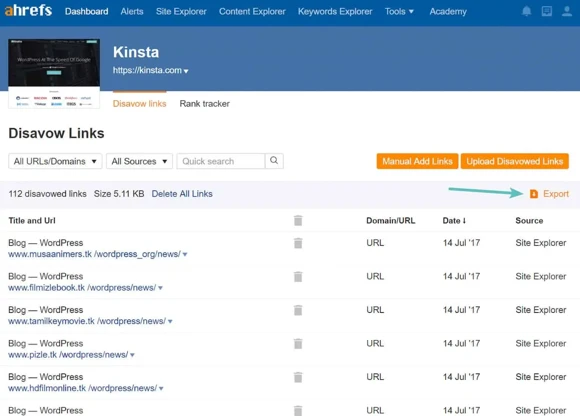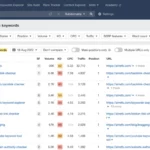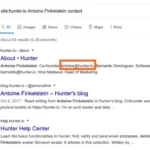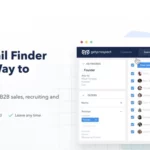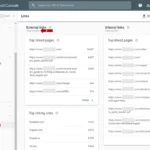Yes, bad links can have a negative impact on your website’s SEO. Search engines like Google consider backlinks as a signal of trust and authority. If your website has a high number of low-quality or spammy backlinks, it can result in penalties and a drop in your search rankings.
Why Disavowing Links is Important

When it comes to search engine optimization (SEO), the quality and relevance of your backlinks play a crucial role in determining your website’s ranking on search engine results pages (SERPs). However, not all backlinks are beneficial. Bad links, also known as toxic or spammy links, can harm your website’s reputation and rankings. These are typically low-quality links from irrelevant or suspicious websites, link farms, or sites with a poor SEO profile. Such links can lead to penalties from search engines, including Google, which can significantly impact your organic traffic and visibility. By disavowing these bad links, you are essentially telling search engines to ignore them, minimizing their negative impact on your website’s SEO efforts.
To effectively disavow links, you need a reliable tool to analyze your backlink profile. Ahrefs is a powerful SEO tool that provides in-depth insights into your website’s backlinks. It allows you to identify and analyze the quality of your backlinks, helping you understand which links may be harmful to your SEO efforts. Ahrefs’ Site Explorer feature provides comprehensive data on your backlink profile, including the number of referring domains, backlinks, and anchor text distribution. By utilizing Ahrefs, you can gain valuable insights into your backlink profile and make informed decisions when it comes to disavowing links. With this understanding, let’s explore how to identify and disavow unwanted links using Ahrefs.
1. Understanding the Impact of Bad Links
Bad links can have a detrimental impact on your website’s SEO efforts. It’s important to understand the negative consequences these links can have in order to effectively disavow them. Here are some key impacts of bad links:
1. Decreased website rankings: Search engines like Google take into consideration the quality and relevance of backlinks when determining a website’s ranking on SERPs. Bad links from low-quality or irrelevant websites can signal to search engines that your website is not trustworthy or authoritative, leading to a drop in rankings.
2. Penalties from search engines: When search engines detect a large number of spammy or toxic links pointing to your website, they may impose penalties. These penalties can range from a decrease in rankings to complete removal from search engine results. It’s essential to identify and disavow these bad links to avoid such penalties.
3. Negative user experience: Bad links often lead to low-quality or irrelevant websites that provide little value to users. This can result in a negative user experience, leading to high bounce rates and decreased user engagement on your website.
4. Loss of organic traffic: As your website’s rankings decline due to bad links, your organic traffic is likely to suffer as well. With lower visibility on SERPs, fewer users will discover and visit your website, resulting in a loss of potential customers or clients.
By understanding the impact of bad links, you can see why it is crucial to identify and disavow them to protect your website’s SEO performance. In the next section, we will explore the role of Ahrefs in analyzing your backlink profile to identify these unwanted links.
2. The Role of Ahrefs in Link Analysis
Ahrefs plays a crucial role in link analysis for your website. With its comprehensive backlink database, Ahrefs allows you to gain valuable insights into the quality and relevance of your backlinks. By using Ahrefs’ Site Explorer feature, you can analyze various aspects of your backlink profile, such as the number of referring domains, backlinks, and anchor text distribution. This information helps you understand the overall health of your backlink profile and identify any potentially harmful links. Ahrefs also provides important metrics like Domain Rating (DR) and URL Rating (UR), which indicate the authority and strength of the linking domains and individual pages. By analyzing these metrics, you can prioritize which links to disavow based on their potential negative impact on your website’s SEO. With the help of Ahrefs, you can make informed decisions and take proactive steps to improve your backlink profile and enhance your website’s overall performance in search engine rankings.
(internal link: /how-to-fix-referral-spam/)
Identifying Unwanted Links in Ahrefs
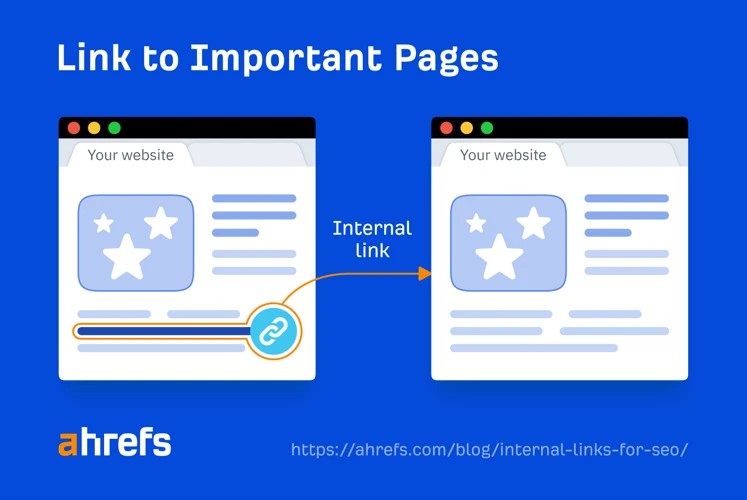
Identifying unwanted links in Ahrefs is a crucial step in the process of disavowing links. Ahrefs provides powerful tools to help you analyze your backlink profile and identify links that may be harmful to your website’s SEO. Here’s how you can do it:
1. Accessing the Ahrefs Site Explorer: To begin, log in to your Ahrefs account and navigate to the Site Explorer tool. Enter your website’s URL in the search bar and click on the search icon. Ahrefs will generate a comprehensive report on your website’s backlink profile.
2. Analyzing Your Backlink Profile: Once the report is generated, you can explore various sections to identify unwanted links. Start by checking the referring domains section, which shows the websites that are linking to your website. Look for any suspicious or irrelevant domains that may be harmful.
– Anchor Text Distribution: Another important section to analyze is the anchor text distribution. This shows the text used in the hyperlinks pointing to your website. Look for any anchor text that seems unnatural or spammy.
– New/Lost Backlinks: Ahrefs also provides information on new and lost backlinks. Analyze the new backlinks to ensure they are from reputable sources. Similarly, review the lost backlinks to see if any toxic links have been removed.
By thoroughly analyzing these sections in Ahrefs, you can identify any unwanted links that may be negatively impacting your website’s SEO. Once identified, you can proceed to the next step of creating a disavow file to remove these links from search engine consideration. For more information on how to resolve other common SEO issues, such as the “301 Moved Permanently” error, or how to get backlinks indexed, check out our articles on those topics.
1. Accessing the Ahrefs Site Explorer
To access the Ahrefs Site Explorer and begin analyzing your backlink profile, follow these steps:
1. Open the Ahrefs website and log in to your account. If you don’t have an account, you can sign up for a free trial or a paid subscription.
2. Once logged in, locate the navigation menu at the top of the page. Click on the “Site Explorer” option to access the tool.
3. In the search bar, enter the URL of your website or the specific page you want to analyze. Make sure to include the “http://” or “https://” prefix.
4. Hit the “Explore” button to initiate the analysis. Ahrefs will start gathering data about your website’s backlink profile, including the number of referring domains and backlinks.
5. Wait for the analysis to complete. The time it takes will depend on the size of your backlink profile and the complexity of your website.
6. Once the analysis is finished, you will be redirected to the Site Explorer dashboard. Here, you can access various sections, such as the Backlinks, Referring Domains, and Organic Keywords tabs.
By accessing the Ahrefs Site Explorer, you can gain valuable insights into your backlink profile, helping you identify and analyze the links pointing to your website. This information will be essential for the next steps in the disavowal process.
2. Analyzing Your Backlink Profile
Once you have accessed the Ahrefs Site Explorer, it’s time to analyze your backlink profile. This step is crucial in identifying unwanted links that you may need to disavow. Here’s how you can analyze your backlink profile using Ahrefs:
1. Enter your website’s URL in the search bar and click on the “Explore” button. Ahrefs will then generate a comprehensive report on your backlink profile.
2. In the main dashboard, you will see a summary of your backlink data, including the number of referring domains, backlinks, and organic traffic. This overview gives you a snapshot of your website’s backlink health.
3. Scroll down to the “Backlinks” section, where you can view a list of all the websites linking to your site. Ahrefs provides detailed information about each backlink, including the URL, anchor text, and Ahrefs’ proprietary Domain Rating (DR) metric.
4. Sort the backlinks by DR to prioritize analyzing the most authoritative and potentially harmful links. High DR websites are usually more trustworthy and can have a significant impact on your website’s SEO.
5. Look for any backlinks that appear suspicious or irrelevant to your website’s niche. These can include links from link farms, spammy directories, or websites with a poor SEO profile. Pay attention to anchor text that seems overly optimized or unnatural as well.
6. Click on individual backlinks to access more detailed information. Ahrefs provides additional data such as the referring domain’s DR, traffic, and the top pages it links to. This information can help you gauge the quality and relevance of the backlinks.
7. Take note of any backlinks that you believe are harmful to your website’s SEO. These are the links that you will later include in your disavow file.
By thoroughly analyzing your backlink profile using Ahrefs, you can identify and prioritize the links that need to be disavowed. This step is crucial in ensuring that your website’s backlink profile is clean and free from harmful links that could negatively impact your SEO efforts. Now that you have analyzed your backlink profile, let’s move on to creating a disavow file in Ahrefs.
Creating a Disavow File
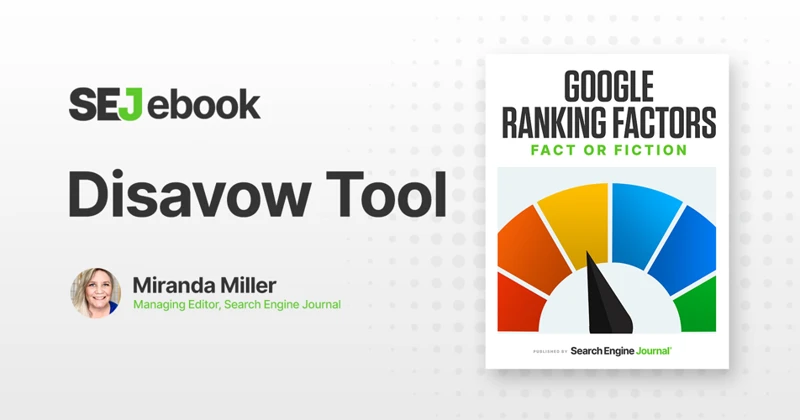
Creating a disavow file is an important step in the process of disavowing unwanted links in Ahrefs. The disavow file is a text file that contains a list of URLs or domains that you want search engines to ignore when evaluating your website’s backlink profile. This file helps search engines understand that you do not want to be associated with these specific links.
1. Understanding the Disavow File Format: Before creating a disavow file, it’s essential to understand the correct format. The disavow file uses a simple text format, where each URL or domain is listed on a separate line. You can also use the “#” symbol to add comments for your reference. A sample line in the disavow file looks like this: domain:example.com.
2. Identifying Links to Disavow: To create an effective disavow file, you need to identify the links that you want to disavow. Ahrefs’ Site Explorer feature can help you analyze your backlink profile and identify potentially harmful links. Look for links from low-quality websites, spammy directories, or suspicious sources. Pay attention to anchor text over-optimization or links from irrelevant niches. It’s important to be cautious and only disavow links that you are certain are harmful to your SEO efforts.
3. Preparing the Disavow File: Once you have identified the links to disavow, you can start creating the disavow file. Open a text editor and list each URL or domain on a separate line, following the correct disavow file format. Remember to include the “domain:” prefix before listing a domain. Save the file with a .txt extension, such as “disavow.txt” for easy reference.
By creating a disavow file in the correct format and identifying the links you want to disavow, you are ready to move on to the next step of the process: uploading the disavow file in Ahrefs. But before we do that, let’s explore how to access the Ahrefs Disavow Tool.
1. Understanding the Disavow File Format
Understanding the Disavow File Format is essential when it comes to effectively disavowing links in Ahrefs. The Disavow File is a plain text file with a specific format that tells search engines which links to ignore. Here’s what you need to know about the Disavow File format:
1. Each line in the file represents a separate URL or domain that you want to disavow.
2. To disavow a specific URL, enter the complete URL, including http:// or https://, followed by a space.
3. To disavow an entire domain, simply enter the domain name, preceded by a “domain:” tag.
4. You can add comments to the file by using a “#” symbol at the beginning of the line. These comments are for your own reference and won’t be considered by search engines.
5. It’s important to note that the Disavow File format only supports one URL or domain per line. If you want to disavow multiple URLs or domains, you need to add them on separate lines.
6. The Disavow File should be saved with a .txt extension.
By understanding the Disavow File format, you can easily create a file that accurately represents the links you want to disavow. This file will serve as a guide for search engines to disregard those unwanted links, helping to improve your website’s overall SEO performance. Now that you know how to create a Disavow File, let’s move on to the next step of identifying the links to disavow in Ahrefs.
2. Identifying Links to Disavow
Once you have access to Ahrefs’ Site Explorer and have analyzed your backlink profile, the next step is to identify the links that you want to disavow. Ahrefs offers several features that can help you pinpoint these unwanted links.
One useful feature is the “Referring Domains” report, which provides a list of all the domains that are linking to your website. You can sort this list by various metrics such as Domain Rating (DR) or the number of backlinks. Look for domains with low DR or a large number of spammy backlinks, as these are likely candidates for disavowal.
Another feature to utilize is the “Backlinks” report, which provides a detailed list of all the backlinks pointing to your website. You can filter the results based on various parameters such as anchor text, referring domain, or URL rating (UR). Look for backlinks with irrelevant anchor text, low UR, or links from suspicious websites. These are indicators that the links may be harmful to your SEO efforts.
Additionally, you can take advantage of the “New” and “Lost” backlinks reports to identify recent backlinks that have been acquired or lost. This can help you stay updated on any new spammy links that have been created or any valuable links that have been removed.
By utilizing these features in Ahrefs, you can easily identify the links that you want to disavow. Remember to thoroughly analyze each link and consider factors such as relevance, quality, and trustworthiness before making a decision to disavow. With the right approach, you can effectively clean up your backlink profile and improve your website’s SEO performance.
3. Preparing the Disavow File
Preparing the disavow file is an essential step in the process of disavowing unwanted links in Ahrefs. Here’s how you can effectively prepare the disavow file:
1. Format the file correctly: Create a plain text file using a text editor like Notepad or TextEdit. The file should be saved with a “.txt” extension.
2. Identify the links to disavow: In Ahrefs, analyze your backlink profile to identify the links that you want to disavow. Look for low-quality, spammy, or irrelevant links that may be negatively impacting your website’s SEO.
3. Use the correct syntax: Each link in the disavow file should be written on a separate line. Begin each line with the word “domain:” followed by the domain or URL you want to disavow. For example, if you want to disavow all links from example.com, the line in the disavow file should be: “domain:example.com”.
4. Add comments if necessary: You can include comments in the disavow file to provide additional context or notes about specific links or domains. Comments should be preceded by a “#” symbol. For example, “# This domain has a high spam score”.
5. Save and prepare for uploading: Save the disavow file and ensure it is properly formatted and contains the desired links and comments. Make sure the file size does not exceed the maximum limit set by Google, which is currently 2MB.
By following these steps, you can create a well-prepared disavow file that accurately identifies the links you want to disavow in Ahrefs. Once the file is ready, you can proceed to the next step of uploading the disavow file in Ahrefs for further action.
Uploading the Disavow File in Ahrefs
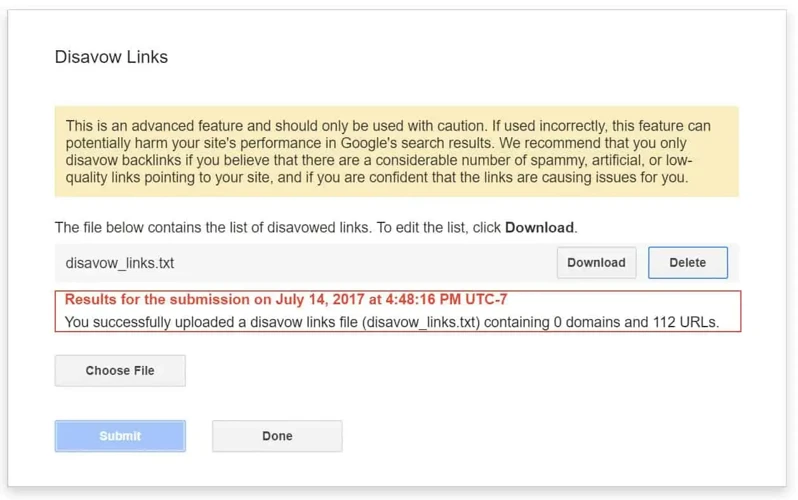
To upload the disavow file in Ahrefs, follow these steps:
1. Accessing the Ahrefs Disavow Tool: Once you have prepared your disavow file, log in to your Ahrefs account and navigate to the “Site Explorer” section. From the left-hand menu, click on “Disavow Links” under the “Tools” tab. This will take you to the Ahrefs Disavow Tool.
2. Importing the Disavow File: In the Disavow Tool, you will find an option to import your disavow file. Click on the “Import” button, and a dialog box will appear. Choose the disavow file you prepared earlier and click “Open”. Ahrefs will then analyze and process the file.
It’s important to note that Ahrefs’ Disavow Tool only supports uploading disavow files in the TXT format. Ensure that your file is in the correct format before attempting to upload it.
Once the disavow file is uploaded, Ahrefs will start processing the data and applying the disavow rules to the identified links. It may take some time for the changes to take effect, so be patient during this process.
By uploading the disavow file in Ahrefs, you are instructing the search engines to disregard the specified links when evaluating your website’s backlink profile. This helps to protect your website from the negative effects of toxic or spammy links and improve your overall SEO performance. Now, let’s move on to the next step of verifying the disavowed links in Ahrefs.
1. Accessing the Ahrefs Disavow Tool
To access the Ahrefs Disavow Tool, follow these steps:
1. Log in to your Ahrefs account. If you don’t have an account, you can sign up for a free trial or purchase a subscription.
2. Once logged in, navigate to the Site Explorer tool in the Ahrefs dashboard.
3. Enter your website’s URL in the search bar and click on the magnifying glass icon or press Enter.
4. On the Site Explorer page, you will see various options and features in the left sidebar. Scroll down and find the “Disavow Links” option under the “Backlink Profile” section.
5. Click on the “Disavow Links” option to access the Ahrefs Disavow Tool.
By following these steps, you will be able to access the Ahrefs Disavow Tool and proceed with disavowing unwanted links from your backlink profile. It’s important to regularly monitor and manage your backlinks to maintain a healthy and authoritative online presence. For more information on resolving other SEO issues, such as the 301 Moved Permanently error or getting backlinks indexed, refer to the relevant articles in our resources section.
2. Importing the Disavow File
Once you have prepared the disavow file following the specified format, the next step is to import it into Ahrefs. Ahrefs provides a user-friendly Disavow Tool that allows you to easily upload and apply your disavow file. To access the Disavow Tool, go to the Ahrefs dashboard and navigate to the Site Explorer section. From there, select the “Disavow Links” option in the left-hand menu. This will take you to the Disavow Tool interface.
In the Disavow Tool, you will find an option to import your disavow file. Click on the “Import” button and choose the disavow file you created earlier. Ahrefs will then analyze the file and apply the disavow directives to your backlink profile. It’s important to note that the import process may take some time, depending on the size of your disavow file and the number of backlinks it contains.
Once the import is complete, Ahrefs will provide a summary of the imported disavow file, including the number of domains and URLs disavowed. You can also review the list of disavowed links in the Disavow Tool interface. It’s recommended to regularly check and update your disavow file as needed to ensure that any new unwanted links are promptly disavowed.
By importing the disavow file in Ahrefs, you are effectively instructing the tool to ignore the specified links in your backlink profile. This helps to mitigate the negative impact of bad links on your website’s SEO. With the disavow file imported, Ahrefs will disregard those links when analyzing your backlink profile and calculating your website’s authority and rankings. It’s important to note that the disavowal process may take some time to reflect in search engine results, so it’s crucial to be patient and monitor the impact of the disavowed links over time.
Verifying the Disavowed Links
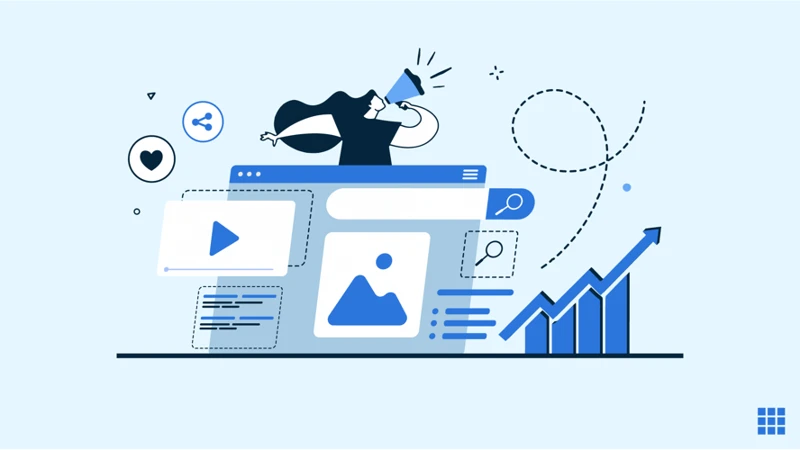
Verifying the disavowed links is an essential step in the process of managing your backlink profile. Once you have uploaded the disavow file in Ahrefs, it’s important to monitor the status of the disavowed links to ensure they have been successfully disregarded by search engines. Ahrefs provides a convenient feature that allows you to track the disavow status of your links.
To monitor the disavow status in Ahrefs, navigate to the Site Explorer section and click on the “Disavow Links” tab. Here, you will see a list of all the links you have disavowed. Ahrefs will display the current status of each link, indicating whether it has been disavowed or not. It’s important to regularly check this list to ensure that the disavowed links remain ignored by search engines.
In addition to monitoring the disavow status in Ahrefs, it’s also crucial to check the impact of the disavowed links on your backlink profile. By analyzing your backlink profile regularly, you can assess whether the disavowed links have had any noticeable effect on your website’s SEO performance. Ahrefs provides various metrics and data points that allow you to track changes in your backlink profile, such as the number of referring domains, backlinks, and organic traffic.
By verifying the disavowed links, you can ensure that the links you have deemed harmful are no longer affecting your website’s SEO efforts. This step is crucial for maintaining a healthy backlink profile and improving your website’s overall search engine rankings. Remember to regularly monitor the disavow status and analyze the impact on your backlink profile to stay on top of your SEO game.
(Internal link: how to resolve 301 Moved Permanently error)
1. Monitoring the Disavow Status in Ahrefs
Once you have uploaded the disavow file in Ahrefs, it is essential to monitor the status of the disavowed links. Ahrefs provides a convenient feature that allows you to track the disavow status of your links. To access this feature, navigate to the “Backlink Profile” section in Ahrefs and select the “Disavowed Links” tab. Here, you will find a list of all the links you have disavowed.
By regularly monitoring the disavow status in Ahrefs, you can ensure that the search engines are recognizing and processing your disavow file correctly. Ahrefs provides information on whether the links are disavowed, pending, or not found. If the links are marked as disavowed, it means that the search engines have acknowledged and disregarded these links. If the links are marked as pending, it indicates that the search engines are still in the process of processing the disavow request. Lastly, if the links are marked as not found, it means that these links have been removed or are no longer active.
Monitoring the disavow status allows you to stay informed about the progress of your disavow efforts and ensures that the toxic links are being effectively disavowed. Additionally, it gives you the opportunity to reevaluate and make any necessary adjustments to your disavow file if needed.
While monitoring the disavow status, it is also advisable to regularly check the impact of the disavowed links on your backlink profile and overall SEO performance. This will help you assess the effectiveness of your disavow efforts and make informed decisions regarding future link building strategies.
2. Checking the Impact on Your Backlink Profile
After disavowing links in Ahrefs, it’s important to monitor the impact on your backlink profile. This step allows you to assess the effectiveness of your disavow efforts and make any necessary adjustments. Ahrefs provides tools that help you track the changes in your backlink profile over time. By regularly checking your backlink profile, you can determine if the disavowed links have been successfully removed or ignored by search engines.
One way to monitor the disavow status in Ahrefs is by using the Backlink Audit feature. This feature allows you to review the progress of your disavow efforts and see the changes in your backlink profile. It provides a detailed report on the disavowed links, showing their current status and whether they are still influencing your website’s SEO. By regularly reviewing this report, you can ensure that the disavowed links are no longer negatively affecting your website’s ranking.
Additionally, it’s important to check the impact on your backlink profile in terms of new backlinks. After disavowing links, you may notice a decrease in the number of backlinks pointing to your website. This is normal and expected, as the disavowed links are no longer contributing to your backlink profile. However, it’s important to continue building high-quality backlinks from trusted sources to maintain a strong and authoritative backlink profile. If you need guidance on getting your backlinks indexed, you can refer to our article on how to get backlinks indexed.
By regularly monitoring the impact of disavowed links on your backlink profile, you can ensure that your SEO efforts are effective and that your website’s rankings continue to improve over time.
Best Practices for Disavowing Links in Ahrefs
When it comes to disavowing links in Ahrefs, following best practices is essential to ensure you make the most effective use of this tool and safeguard your website’s SEO. Here are some key practices to keep in mind:
1. Regularly Monitoring Your Backlink Profile: It’s crucial to regularly monitor your backlink profile in Ahrefs to stay updated with any new backlinks that may potentially be harmful. Set up alerts and notifications to receive real-time updates on any changes to your backlink profile. By staying proactive and vigilant, you can quickly identify and address any new undesirable links.
2. Disavowing Links from Trusted Sources Only: While it’s important to disavow bad links, it’s equally important to exercise caution and only disavow links from untrustworthy or suspicious sources. Avoid disavowing links from reputable websites or those that have a positive impact on your SEO. Carefully analyze the quality and relevance of each link before deciding to disavow it.
By following these best practices, you can effectively manage your backlink profile and ensure that your disavow efforts in Ahrefs are targeted and beneficial for your website’s SEO. Remember, disavowing links should be a strategic and informed decision, so take the time to analyze and evaluate each link before disavowing it in Ahrefs.
1. Regularly Monitoring Your Backlink Profile
Regularly monitoring your backlink profile is essential in maintaining a healthy and optimized website. By staying vigilant and regularly checking your backlinks, you can identify any new or potentially harmful links that may have appeared over time. Here are some steps to help you effectively monitor your backlink profile:
1. Utilize Ahrefs’ Site Explorer: Ahrefs’ Site Explorer is a powerful tool that allows you to analyze and monitor your backlink profile. By entering your website’s URL into the tool, you can access comprehensive data on your backlinks, including the number of referring domains, backlinks, and anchor text distribution. This information will give you valuable insights into the quality and relevance of your backlinks.
2. Set up email alerts: Ahrefs allows you to set up email alerts for specific changes in your backlink profile. By configuring alerts for new backlinks or changes in the number of referring domains, you can stay updated on any significant developments. This proactive approach helps you quickly identify and address any potential issues that may arise.
3. Regularly review new backlinks: Make it a habit to review new backlinks that appear in your backlink profile. Look for any suspicious or low-quality links that may have been acquired without your knowledge. By identifying and addressing these links early on, you can prevent any negative impact on your website’s SEO.
4. Keep an eye on anchor text distribution: Monitoring the anchor text distribution of your backlinks is crucial in ensuring a diverse and natural link profile. Too much exact match anchor text or an imbalance in anchor text distribution can raise red flags for search engines. Ahrefs’ Site Explorer provides insights into your anchor text distribution, allowing you to identify any issues and take corrective measures.
By regularly monitoring your backlink profile, you can stay informed about any changes or potential threats to your website’s SEO. This proactive approach will help you maintain a healthy backlink profile and ensure the long-term success of your website. Remember, prevention is always better than cure when it comes to unwanted backlinks.
2. Disavowing Links from Trusted Sources Only
When disavowing links in Ahrefs, it is important to exercise caution and only disavow links from trusted sources. Disavowing links from reputable and authoritative websites can potentially harm your website’s SEO efforts. Here are some best practices to follow when disavowing links:
1. Research the source: Before disavowing a link, thoroughly investigate the website it is coming from. Check the website’s domain authority, trustworthiness, and relevance to your industry. If the website is reputable and has a good SEO profile, it may be better to keep the link rather than disavowing it.
2. Consider the link’s context: Evaluate the context in which the link appears. If the link is placed naturally within relevant and valuable content, it may be beneficial to keep it. However, if the link is placed in spammy or irrelevant content, it is likely best to disavow it.
3. Review the link’s impact: Analyze the impact of the link on your website’s SEO performance. If the link is negatively affecting your rankings or organic traffic, disavowing it may be necessary. However, if the link is not causing any harm, there may be no need to disavow it.
4. Consult with SEO experts: If you are unsure about whether to disavow a particular link, seek advice from SEO professionals. They can provide valuable insights and help you make informed decisions about disavowing links.
Remember, the goal of disavowing links is to improve your website’s SEO by removing harmful or low-quality links. By disavowing links from trusted sources only, you can ensure that your website’s backlink profile remains strong and positively contributes to your overall SEO strategy.
Conclusion
In conclusion, knowing how to disavow links in Ahrefs is essential for maintaining a healthy backlink profile and protecting your website’s SEO efforts. By disavowing bad links, you can prevent them from negatively impacting your search engine rankings and organic traffic. Ahrefs, with its powerful features like Site Explorer and the Disavow Tool, provides you with the necessary tools to analyze your backlink profile, identify unwanted links, create a disavow file, and monitor the status of disavowed links. Remember to regularly monitor your backlink profile to stay on top of any new harmful links that may emerge. Additionally, when disavowing links, it’s important to only target links from untrusted sources and avoid disavowing links from reputable and authoritative websites. By following these best practices and utilizing the capabilities of Ahrefs, you can effectively manage your backlink profile and improve your website’s SEO performance.
Frequently Asked Questions
1. Can bad links really impact my website’s SEO?
Yes, bad links can have a negative impact on your website’s SEO. Search engines like Google consider backlinks as a signal of trust and authority. If your website has a high number of low-quality or spammy backlinks, it can result in penalties and a drop in your search rankings.
2. How can I identify bad links in Ahrefs?
You can identify bad links in Ahrefs by analyzing your backlink profile. Look for links from irrelevant or low-quality websites, link farms, or sites with a poor SEO profile. Ahrefs’ Site Explorer provides detailed data on your backlinks, helping you identify potential toxic links that need to be disavowed.
3. What is a disavow file, and why do I need it?
A disavow file is a text file that contains a list of URLs or domains that you want search engines to ignore when evaluating your backlink profile. You need a disavow file to inform search engines, like Google, about the links you want to disavow, ensuring they are not considered when determining your website’s ranking.
4. How do I create a disavow file in Ahrefs?
To create a disavow file in Ahrefs, you will need to identify the links you want to disavow and compile them in a text file using the correct format. Ahrefs provides guidance on the disavow file format, which includes using the domain or URL prefix to disavow specific links.
5. How often should I monitor my backlink profile?
It is recommended to regularly monitor your backlink profile to identify any new toxic links that may have appeared. Monitoring at least once a month can help you stay on top of your backlink profile and take necessary actions, such as disavowing new harmful links.
6. Should I disavow all low-quality backlinks?
No, you should only disavow low-quality backlinks that are clearly harmful to your website’s SEO. It’s important to analyze each link individually and consider factors such as relevance, authority, and the overall quality of the linking website before deciding to disavow it.
7. Can disavowing links have a negative impact on my website?
Disavowing links can have a negative impact if done incorrectly. It’s important to carefully analyze each link and only disavow those that are genuinely harmful. Disavowing high-quality and relevant links can potentially harm your website’s SEO and organic rankings.
8. How long does it take for disavowed links to have an effect?
The impact of disavowed links on your website’s SEO can vary. It may take some time for search engines to recrawl and reevaluate your backlink profile after submitting a disavow file. It is recommended to monitor your backlink profile and rankings over time to assess the impact.
9. Can I undo the disavow process?
Yes, you can undo the disavow process by removing the links from your disavow file. Once you remove the links, search engines will consider them in their evaluation of your backlink profile. However, it may take some time for search engines to reevaluate and reflect the changes in your rankings.
10. Should I disavow links from websites with referral spam?
Yes, you should disavow links from websites with referral spam. Referral spam can negatively impact your website’s analytics data and skew your metrics. By disavowing these links, you can ensure that they don’t affect your website’s SEO performance and reporting accuracy.