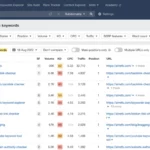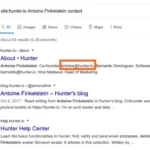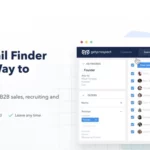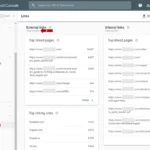No, deleting your website from Google search results will not delete your website from the internet. It simply removes it from being indexed by Google and displayed in search results.
Why Would You Want to Delete Your Website from Google?

Deleting your website from Google search results may seem like a drastic step, but there are valid reasons for doing so. One common reason is a rebranding effort. If your website has undergone significant changes in terms of branding, domain name, or target audience, you may want to remove the old version from Google to avoid confusion among users. Another reason could be outdated information. If your website contains outdated or inaccurate content that is no longer relevant, deleting it from Google can help ensure that users are not misled. Privacy concerns can also be a factor. If your website contains personal or sensitive information that you no longer want to be accessible through Google, removing it from search results can help protect your privacy. Whatever your reason may be, it’s important to understand the steps involved in deleting your website from Google search results to effectively manage your online presence. So, let’s explore the step-by-step guide to removing your website from Google.
Step-by-Step Guide to Removing Your Website from Google
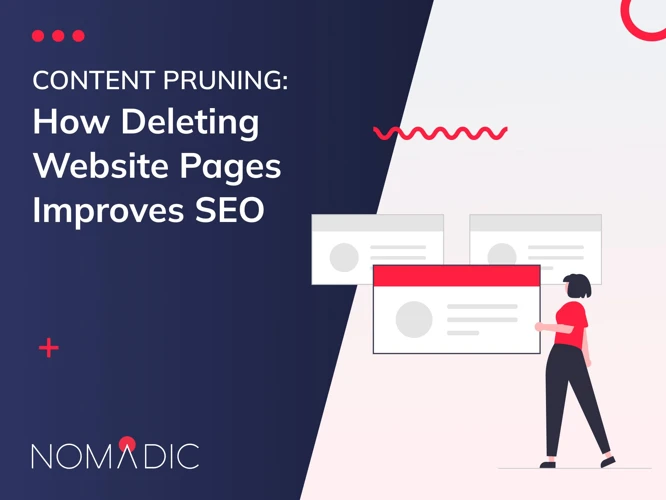
Removing your website from Google search results requires a systematic approach. Here is a step-by-step guide to help you navigate through the process. First, you need to verify ownership of your website to establish authority over it. This can be done through Google Search Console by adding a verification code to your website’s HTML or DNS settings. Next, you can use a robots.txt file to instruct search engines not to crawl or index specific pages on your site. This file acts as a guide for search engine bots and helps prevent your content from appearing in search results. Additionally, you can remove individual pages from the Google index by using the “Remove URLs” tool in Google Search Console. This allows you to temporarily hide specific pages from search results. If you want to permanently remove your entire website from Google’s index, you can submit a removal request to Google using the “Remove Outdated Content” tool in Search Console. Finally, it’s important to monitor the removal process to ensure that your website is no longer appearing in Google search results. By following these steps, you can effectively delete your website from Google and have better control over your online presence.
1. Verify Ownership of Your Website
To begin the process of removing your website from Google search results, the first step is to verify your ownership of the website. This is an important step to ensure that you have the necessary credentials and access rights to make changes to your website’s visibility on Google. Google provides several methods for verifying ownership, including adding a meta tag to your website’s HTML code, uploading an HTML file to your website’s server, or using Google Analytics or Google Tag Manager. Once you have verified your ownership, you will have the authority to make changes to your website’s presence on Google. To learn more about how to verify ownership using Google Search Console, you can refer to our article on ‘How to Add Keywords in Google Search Console‘.
2. Use a Robots.txt File
To remove your website from Google search results, one important step is to use a Robots.txt file. This file serves as a set of instructions for search engine crawlers, telling them which pages to crawl and index, and which ones to ignore. Here’s how you can use a Robots.txt file effectively:
1. Create a Robots.txt file: Start by creating a plain text file called “Robots.txt” and place it in the root directory of your website. This is typically the main folder where your website’s files are stored.
2. Specify the pages to be excluded: Open the Robots.txt file and include directives to exclude specific pages or directories from being indexed by search engines. You can use the “Disallow” directive followed by the URL path of the page you want to exclude. For example, if you want to exclude a page called “example-page.html,” add the following line to the Robots.txt file:
Disallow: /example-page.html
If you want to exclude an entire directory, you can use the following syntax:
Disallow: /example-directory/
This will prevent search engine crawlers from accessing any pages within that directory.
3. Allow access to necessary files: While excluding certain pages, it’s essential to allow access to necessary files like CSS, JavaScript, and images. To do this, use the “Allow” directive followed by the specific file or directory path. For example:
Allow: /css/
This allows search engines to access and crawl the CSS files within the “css” directory.
4. Verify the Robots.txt file: Before implementing the Robots.txt file, it’s crucial to verify its syntax to ensure there are no errors. You can use the Google Robots.txt Tester tool to check for any issues.
5. Upload the file to your website: Once you have created and verified the Robots.txt file, upload it to the root directory of your website using an FTP client or through your website’s hosting control panel.
By using a Robots.txt file, you can instruct search engines on which pages to exclude from indexing, effectively removing them from Google search results. However, it’s important to note that this method relies on search engines honoring the directives specified in the Robots.txt file. While most reputable search engines will adhere to these instructions, there is no guarantee that all search engines will comply. It’s essential to implement additional steps to ensure the removal of your website from Google search results.
3. Remove Pages from Google Index
To remove specific pages from the Google index, you can follow these steps:
1. Identify the pages: Start by identifying the pages you want to remove from Google’s index. This could be pages with outdated information, duplicate content, or any other pages you no longer want to appear in search results.
2. Update robots.txt file: Open your website’s robots.txt file and add the Disallow directive followed by the path of the pages you want to remove. For example, if you want to remove a page with the URL www.example.com/page, you would add the line Disallow: /page/ to the file. This tells Google’s crawlers not to index that specific page.
3. Submit updated robots.txt file to Google: After updating the robots.txt file, you need to submit it to Google for the changes to take effect. To do this, go to Google Search Console and select your website property. Then, click on “Index” in the left-hand menu and choose “Coverage”. From there, click on the “Submit a sitemap” button and enter the URL of your robots.txt file. This will prompt Google to crawl and update your website accordingly.
4. Use the Remove URLs tool: If you want to remove specific URLs that are already indexed by Google, you can use the Remove URLs tool in Google Search Console. Simply enter the URL you want to remove and follow the instructions to complete the removal request. It’s important to note that this method only temporarily hides the URL from search results and doesn’t guarantee permanent removal.
By following these steps, you can effectively remove specific pages from the Google index. However, it’s important to remember that it may take some time for the changes to reflect in search results. Patience is key as Google’s crawlers revisit your website and update the index accordingly.
4. Submit a Removal Request to Google
4. Submit a Removal Request to Google
Once you have taken the necessary steps to prevent Google from indexing your website, the next step is to submit a removal request to Google. This informs Google that you want specific URLs or your entire website removed from their search results. To submit a removal request, follow these steps:
1. Go to the Google Search Console website and sign in to your account.
2. Select your website property from the dashboard.
3. In the left-hand menu, click on “Removals.”
4. Click on “New Request” to start the removal process.
5. Choose whether you want to remove a specific URL or your entire website.
6. Enter the URL(s) you want to be removed from Google’s search results.
7. Click on “Submit Request” to submit your removal request.
It’s important to note that submitting a removal request doesn’t guarantee immediate removal from Google’s search results. Google will review your request and determine whether to remove the URLs or website based on their policies. The process can take some time, so be patient and monitor the status of your request in the Google Search Console.
While waiting for the removal request to be processed, it’s essential to keep in mind that you can’t remove your website from other search engines by submitting a request to Google. If you want to remove your website from other search engines like Bing or Yahoo, you will need to follow their respective processes.
By submitting a removal request to Google, you are taking control of your website’s visibility in their search results. It’s an effective way to ensure that outdated or unwanted content is no longer accessible to users. Remember to regularly review your website and update your removal requests as needed to keep your online presence up to date.
Pro tip: If you want to have more control over how your website appears in Google’s search results, consider optimizing your site for sitelinks. Sitelinks are additional links that appear below your website’s main search result, providing users with quick access to specific pages on your site. To learn how to change your Google sitelinks, check out our guide on how to change Google sitelinks.
5. Monitor the Removal Process
Once you have submitted a removal request to Google, it’s important to monitor the removal process to ensure that your website is successfully removed from the search results. Here are some steps to help you monitor the removal process:
1. Keep track of the removal status: After submitting a removal request, you can check the status of the request in Google Search Console. The status will indicate whether the request is pending, approved, or denied. This will give you an idea of how long the removal process may take.
2. Check search results: Perform regular searches on Google using relevant keywords to see if your website is still appearing in the search results. Keep in mind that it may take some time for the removal request to take effect, so be patient and continue to monitor the search results over a period of time.
3. Use URL inspection tool: Google Search Console provides a URL inspection tool that allows you to check the indexing status of a specific URL. This tool can help you determine if Google has successfully removed the URL from its index. Simply enter the URL and review the information provided.
4. Monitor traffic and impressions: Keep an eye on your website’s traffic and impressions in Google Analytics. If you notice a significant decrease in traffic or impressions from Google search, it could be an indication that your website has been successfully removed from the search results.
5. Consider using a third-party removal tool: If you’re finding it challenging to monitor the removal process manually, you can explore third-party tools that specialize in monitoring and managing search engine removal requests. These tools can provide more detailed insights and notifications about the removal status of your website.
Remember, the removal process can take time, so it’s important to be patient and continue monitoring until you are confident that your website has been successfully removed from Google search results.
Tips to Consider
When it comes to managing your website’s presence on Google, there are a few tips to consider. Firstly, it’s important to regularly update your robots.txt file. This file tells search engines which pages to crawl and index, so keeping it up to date ensures that only the desired pages are visible on Google. Secondly, optimizing your website for search engines is crucial. By implementing SEO techniques such as using relevant keywords, creating quality content, and improving site speed, you can increase your website’s visibility and attract more organic traffic. Lastly, monitoring your website’s search appearance is essential. Keep an eye on how your website appears in search results, including snippets and sitelinks, and make adjustments as needed to improve its overall performance. By following these tips, you can effectively manage your website’s presence on Google and enhance its visibility to potential visitors.
1. Update Your Robots.txt File Regularly
Regularly updating your robots.txt file is essential when it comes to managing your website’s visibility in search results. The robots.txt file serves as a set of instructions for search engine crawlers, telling them which pages or sections of your website they should or should not crawl and index. To ensure that your website remains up-to-date and accurately reflects your desired search visibility, it’s important to review and update your robots.txt file regularly. This can involve adding new pages or directories that you want to block from search engines or removing outdated entries that are no longer relevant. By keeping your robots.txt file updated, you have more control over which parts of your website are visible in search results, helping you maintain a clean and organized online presence. So, make it a habit to regularly review and update your robots.txt file to align with your changing website needs and search visibility goals.
2. Optimize Your Website for Search Engines
Optimizing your website for search engines is a crucial step in ensuring that it ranks well in search results. By implementing SEO techniques, you can increase your website’s visibility and attract more organic traffic. One important aspect of optimizing your website is conducting keyword research. Identify relevant keywords related to your website’s content and integrate them naturally throughout your web pages. Use these keywords in your page titles, headings, meta descriptions, and within the body of your content. Additionally, make sure your website is easily navigable and user-friendly. Ensure that your pages load quickly, as page speed is an important ranking factor. Optimize your images by compressing them and using descriptive alt tags. Create unique and engaging content that provides value to your visitors. Regularly update your website with fresh content, as search engines favor websites that are regularly updated. Finally, build high-quality backlinks to your website from reputable sources. These backlinks act as endorsements and can improve your website’s credibility and search ranking. By implementing these optimization techniques, you can improve your website’s search engine visibility and ultimately drive more traffic to your site.
3. Monitor Your Website’s Search Appearance
Once you have taken the necessary steps to remove your website from Google search results, it’s important to monitor your website’s search appearance to ensure that it has been successfully removed. Monitoring your website’s search appearance involves regularly checking Google search results for any remnants of your website.
To do this, perform a search using relevant keywords or your website’s domain name. Look through the search results and see if any pages or snippets from your website still appear. If you find any instances of your website in the search results, it could indicate that the removal process is not yet complete.
Additionally, you can use Google Search Console to gain insights into how your website is performing in search results. Google Search Console provides valuable information about your website’s search appearance, including the number of pages indexed, the search queries that lead to your website, and any issues or errors that may affect your website’s visibility. By regularly monitoring your website’s search appearance through Google Search Console, you can stay informed about any lingering presence of your website in Google search results and take appropriate action if necessary.
Monitoring your website’s search appearance is crucial to ensuring that your website has been successfully removed from Google search results. By staying vigilant and proactive in monitoring your website’s search presence, you can maintain control over your online presence and ensure that your website is no longer visible to users searching on Google.
Conclusion
In conclusion, removing your website from Google search results is a process that requires careful consideration and execution. Whether you are rebranding, dealing with outdated information, or have privacy concerns, taking control of your online presence is crucial. By following the step-by-step guide outlined in this article, you can effectively delete your website from Google search results. Remember to verify ownership, use a robots.txt file, remove pages from the Google index, submit a removal request, and monitor the process. Additionally, it’s important to regularly update your robots.txt file, optimize your website for search engines, and monitor your website’s search appearance. By implementing these tips and strategies, you can ensure that your website remains relevant, accurate, and in line with your goals and objectives. Take the necessary steps to delete your website from Google search results and maintain a strong online presence.
Frequently Asked Questions
1. Can I delete my website from Google without affecting its existence?
No, deleting your website from Google search results will not delete your website from the internet. It simply removes it from being indexed by Google and displayed in search results.
2. Will deleting my website from Google affect my website’s ranking on other search engines?
No, deleting your website from Google search results will not impact its ranking on other search engines. Each search engine has its own indexing process and algorithms.
3. How long does it take for Google to remove my website from search results?
The removal process can vary, but typically it takes a few days to a few weeks for Google to remove your website from search results after submitting a removal request.
4. Can I remove specific pages from Google search results instead of the entire website?
Yes, you can remove specific pages from Google search results by using the URL removal tool in Google Search Console. This allows you to target specific URLs for removal.
5. Will removing my website from Google affect my website’s traffic?
Removing your website from Google search results may result in a decrease in organic search traffic from Google. However, if you have other sources of traffic, such as social media or direct referrals, your overall website traffic may not be significantly impacted.
6. Can I reverse the removal of my website from Google search results?
Yes, you can reverse the removal of your website from Google search results by allowing Google to re-crawl and re-index your website. Simply update your robots.txt file or submit your website to Google for re-indexing.
7. Will removing my website from Google affect my website’s SEO?
Removing your website from Google search results can impact your website’s SEO, as you will no longer receive organic traffic from Google. It’s important to consider alternative strategies to drive traffic and optimize your website for other search engines or sources.
8. Can I temporarily remove my website from Google search results?
Yes, you can temporarily remove your website from Google search results by using the robots.txt file to block search engine crawlers. However, this method is not foolproof, and it’s recommended to use the removal request tool in Google Search Console for more effective temporary removal.
9. How often should I update my robots.txt file?
It’s a good practice to regularly review and update your robots.txt file whenever you make changes to your website’s structure, content, or URL patterns. This ensures that search engines are properly crawling and indexing your website.
10. Can I delete my website from Google and start fresh with a new website?
Yes, you can delete your website from Google and start fresh with a new website. However, it’s important to note that starting a new website will require time and effort to build its visibility and search engine rankings from scratch.